This is a beginner’s step by step tutorial to easily manage your Instagram account. I have added photos and help videos for all the tips and features to edit basic settings in your Instagram account.
You can learn how to see recent activity of your friends, clear search history, add multiple accounts and to change your password. You can hide ads which are not relevant to you, access Instagram account data and history, change Notification settings and download Instagram account data.
By using step by step videos you can view how to request verification of account, how to reduce Cellular Data Usage, how to link your account to other social media accounts and how to change language of your Instagram account.
You can also learn how to block an account, convert a public account to private, create Close Friends list, scan a Nametag and how to turn off Activity Status.
1. How to see recent activity of your friends in Instagram
Step by Step guide to view posts which your friends who you follow have recently liked or commented on in Instagram.
1) Tap on the heart button on the bottom of the page.
2) Tap on the Following tab.
Here you can see recent activity of your friends.
Here is the step by step instructions video to see recent activity of your friends in Instagram.
2. How to Clear Search History in Instagram
Step by step guide to clear and delete search history in Instagram.
1) Go to your profile.
2) Tap on the Hamburger menu on the top right hand side.
3) Then, tap on Settings.
4) After that, tap on Security.
5) Then, tap on Clear Search History.
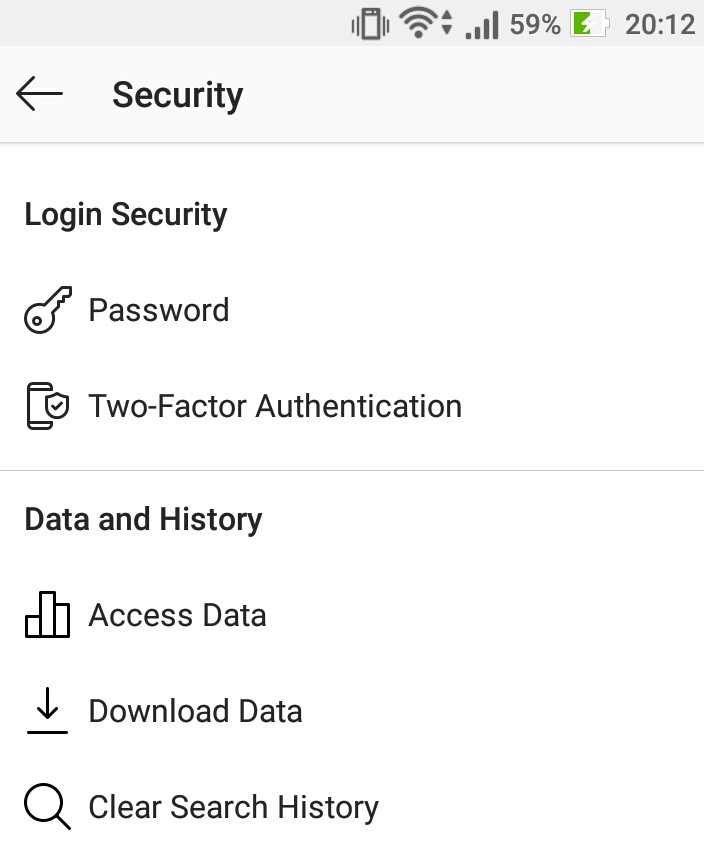
Here is the step by step instructions video to clear Search History in Instagram.
3. How to add multiple accounts in Instagram
Step by step guide to add and manage many accounts in Instagram. You can manage up to 5 accounts in Instagram at any point.
1) Go to your profile.
2) Tap on the account drop down menu on the top left hand side.
3) Tap on Add Account.
From here, you can add another Instagram account.
Here is the step by step instructions video to add multiple accounts in Instagram.
4. How to change Instagram account password
Step by step guide to change password of your Instagram account.
1) Go to your profile.
2) Tap on the Hamburger menu on the top right hand side.
3) Then, tap on Settings.
4) After that, tap on Security.
5) Then tap on Password.
6) Enter your current password and enter your new password and confirm it.
7) Tap on the check mar button on the top right hand side.
You have successfully changed your Instagram account password.
Here is the step by step instructions video to change Instagram account password.
5. How to Hide Ads in Instagram which are not relevant to you
Step by step guide to hide ads in Instagram which are not not relevant or which are inappropriate or which are shown too often.
1) Tap on the 3 dots menu on the top right side of the ad which you want to hide.
2) Then, tap on Hide Ad.
3) For Why don’t you want to see this ad? Select an appropriate option from It’s not relevant, I see it too often or It’s inappropriate as per the situation.
4) You will get a confirmation message. Thanks for letting us know. Your feedback improves the quality of ads on Instagram.
Here is the step by step instructions video to hide ads in Instagram which are not relevant to you.
6. How to access Instagram account data and history
Step by step guide to view account information history and data in Instagram. You can view date joined, history of all account privacy changes, password changes, former email addresses, former phone numbers and date of birth on your account.
You can view former usernames, former full names, former bio texts, former links in bio and business profile info. You can see information about your connections like current follow requests, accounts following you, hashtags you follow, accounts you follow and accounts you blocked.
You can view history of your account activity like all logins, all logouts and all search history. You can also view history of your stories activity like all polls created, all emoji sliders, all questions asked, all countdowns created and all quizzes. You can view ads history including all ads interest.
1) Go to your profile.
2) Tap on the Hamburger menu on the top right hand side.
3) Then, tap on Settings.
4) After that, tap on Security.
5) Then, tap on Access Data under Data and History.
Here, you can access all the account data for your Instagram account.
Here is the step by step instructions video to access Instagram account data and history.
7. How to change Notification settings in Instagram
Step by step guide to pause push notifications for 15 minutes – 8 hours. You can change notification settings for posts, stories and comments. Also, you can change notification settings for following, followers, direct messages, live, IGTV and Instagram.
You can turn off, turn on, enable notifications from people I follow or enable notifications from everyone. You can enable or disable feedback email notifications, notifications for reminder emails, product email notifications, news email text or SMS notifications.
1) Go to your profile.
2) Tap on the Hamburger menu on the top right hand side.
3) Then, tap on Settings.
4) Then, tap on Notifications.
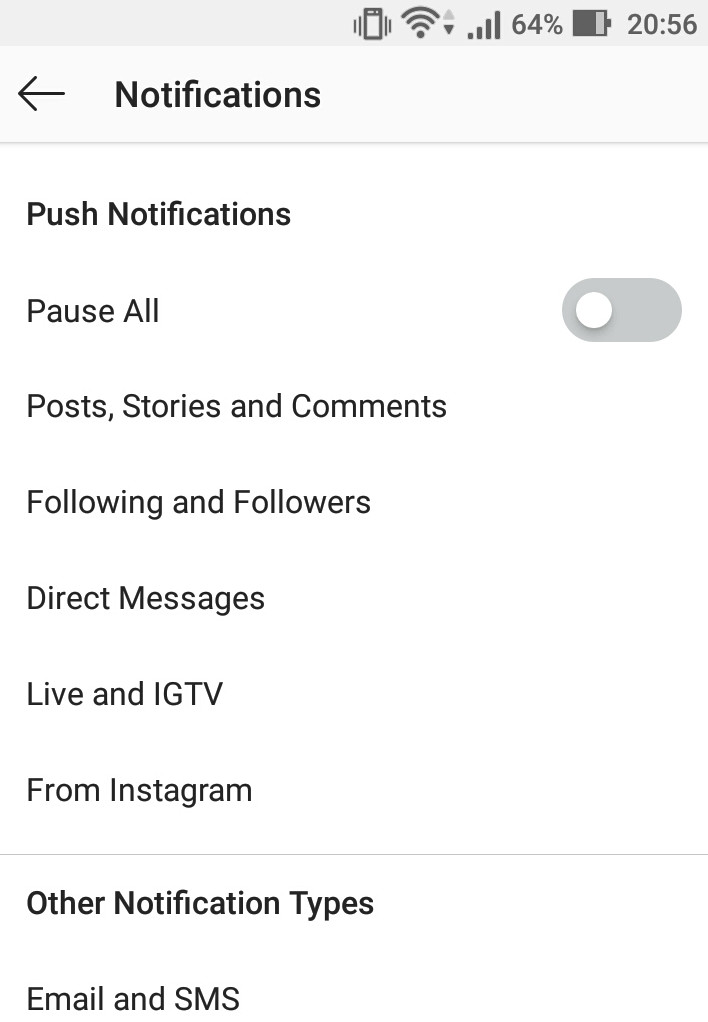
5) Tap on Pause all to pause all notifications under Push notifications.You won’t get push notifications but you will be able to see notifications when you open Instagram. Select the time from 15 minutes to 8 hours as per your requirements.
6) Tap on Posts, stories and comments. Then under likes you have the option to change notification settings to off, from people I follow and from everyone. For Example, if you select off, then you will not get notifications when someone likes you posts. Similarly, you can change notification settings of likes and comments on photos of you, photos of you, comments, comment likes and first post and stories.
7) Tap on Following and Followers. Here, you can turn on or turn off notifications for New followers, Accepted follow requests, Friends on Instagram, Mentions in bio, Recommendations for others and Recommendations from others. Make appropriate selection as per your needs.
8) Tap on Direct Messages. Here, you can turn on or turn off notifications for Message Requests, Messages and Video Chats.
9) Tap on Live and IGTV. Here, you can turn on or turn off notifications for Live videos, IGTV video uploads and IGTV view counts.
10) Tap on From Instagram. Here, you can turn on or turn off notifications for Reminders, Product announcements, Ads and Support requests.
11) Under Other Notification types, tap on Email and SMS. Here, you can enable or disable feedback email notifications, notifications for reminder emails, product email notifications, news email text or SMS notifications.
Here is the step by step instructions video to change Notification settings in Instagram.
8. How to download Instagram account data
Step by step guide to download a copy of your Instagram account data, history and information. Instagram will send a copy of your photos, comments, profile information and other account data.
1) Go to your profile.
2) Tap on the Hamburger menu on the top right hand side.
3) Then, tap on Settings.
4) After that, tap on Security.
5) Then, tap on Download Data.
6) Enter your email address and tap on Request Download.
Instagram will send this data to you within 48 hours.
Here is the step by step instructions video to download Instagram account data.
9. How to Request Verification of account in Instagram
Step by step guide to verify your Instagram account. A verified badge is a check that appears next to an Instagram account name. It indicates that the account is the authentic presence of a notable public figure, celebrity, global brand or entity it represents.
1) Go to your profile.
2) Tap on the Hamburger menu on the top right hand side.
3) Then, tap on Settings.
4) After that, tap on Account.
5) Then, tap on Request verification.
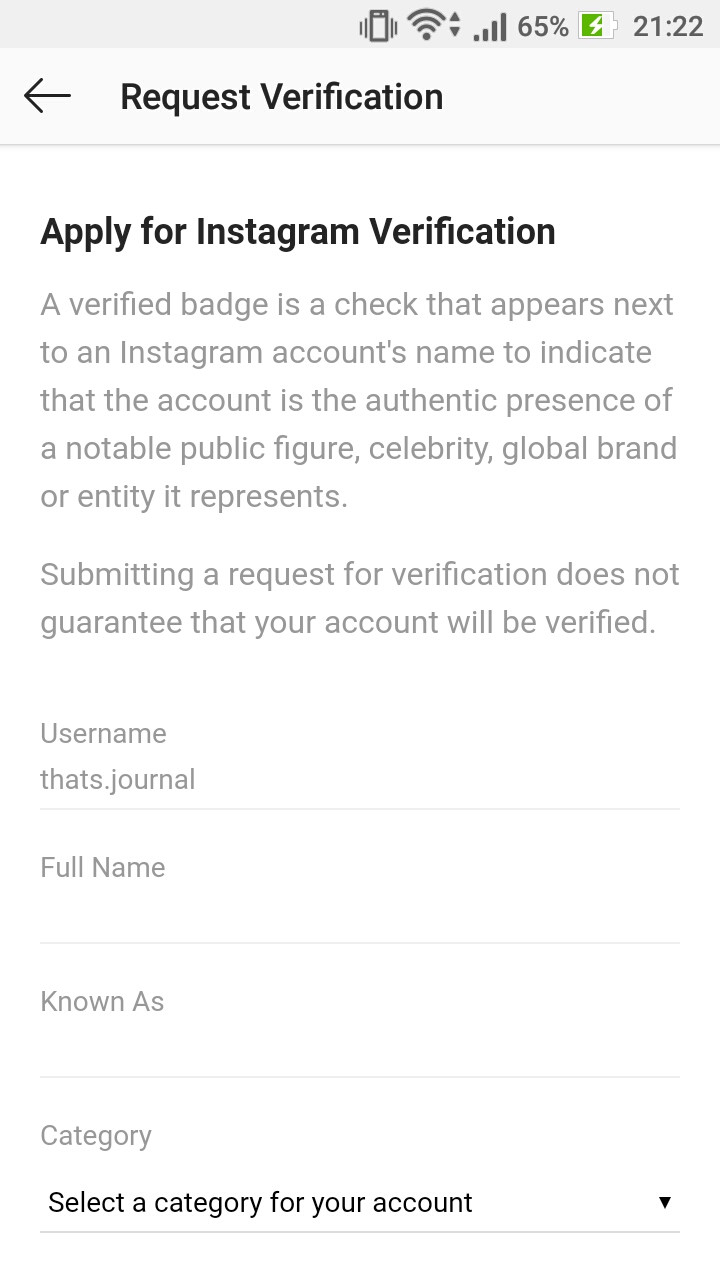
6) Enter your full name, known as and select a category for your account.
7) Tap on choose file and attach a photo of your ID. Instagram requires a government issued photo ID that shows your name and date of birth (eg. driver’s license, passport, or national identification card) or official business documents (tax filing, recent utility bill, article of incorporation) in order to review your request. When you are done, Tap on Send.
Here is the step by step instructions video to request verification of account in Instagram.
10. How to reduce Cellular Data Usage in Instagram
Step by step guide to enable Data Saver and reduce Cellular Data Usage in Instagram. When you enable this setting videos in Instagram will not auto load in advance. You can also change the way High resolution media is played in your Instagram account. You can choose setting to play high resolution media to Never, WiFi only or Cellular + WiFi.
1) Go to your profile.
2) Tap on the Hamburger menu on the top right hand side.
3) Then, tap on Settings.
4) After that, tap on Account.
5) Then, tap on Cellular Data Usage.
6) Under Use Less Data, enable Data Saver.
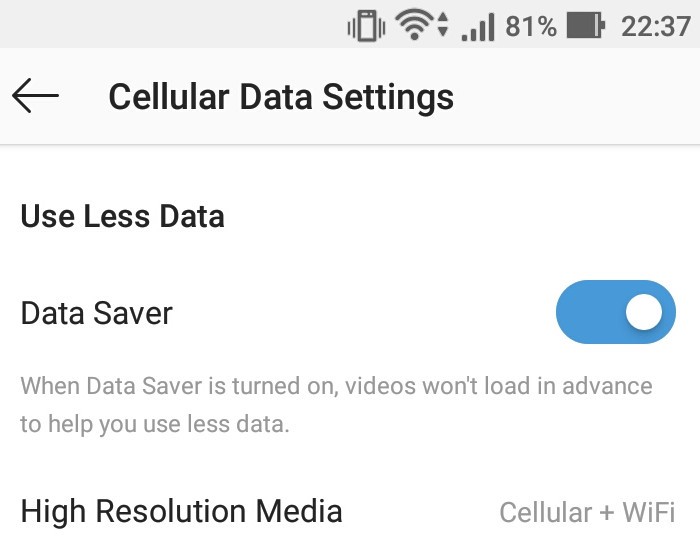
7) Tap on High Resolution Media.
8) Select the option Never, WiFi only or Cellular + WiFi as per your requirements.
Here is the step by step instructions video to reduce Cellular Data Usage in Instagram.
11. How to link Instagram account to other social media accounts
Step by step guide to link your Instagram account to other social networks. You can link your Instagram account to Facebook, Twitter, Tumblr, Ameba and OK.ru.
1) Go to your profile.
2) Tap on the Hamburger menu on the top right hand side.
3) Then, tap on Settings.
4) After that, tap on Account.
5) Then, type on Linked Accounts.
From here, you can authorize and link your social media accounts to your Instagram account.
Here is the step by step instructions video to link Instagram account to other social media accounts.
12. How to change language of your Instagram account
Step by step guide to change the primary language of your Instagram account.
1) Go to your profile.
2) Tap on the Hamburger menu on the top right hand side.
3) Then, tap on Settings.
4) After that, tap on Account.
5) Then, tap on Language.
6) Tap on the language which you need for your account.
Here is the step by step instructions video to change language of your Instagram account.
13. How to block an Instagram account
Step by step guide to block a Instagram account. When you block an account users will not be able to find your profile, posts or story on Instagram. The users won’t know that you have blocked them. Then, learn how to access the blocked accounts. Also, learn how you can unblock a particular account.
1) Go to the account which you want to block.
2) Tap on the 3 dots icon on the right side of the account.
3) Then, tap on Block.
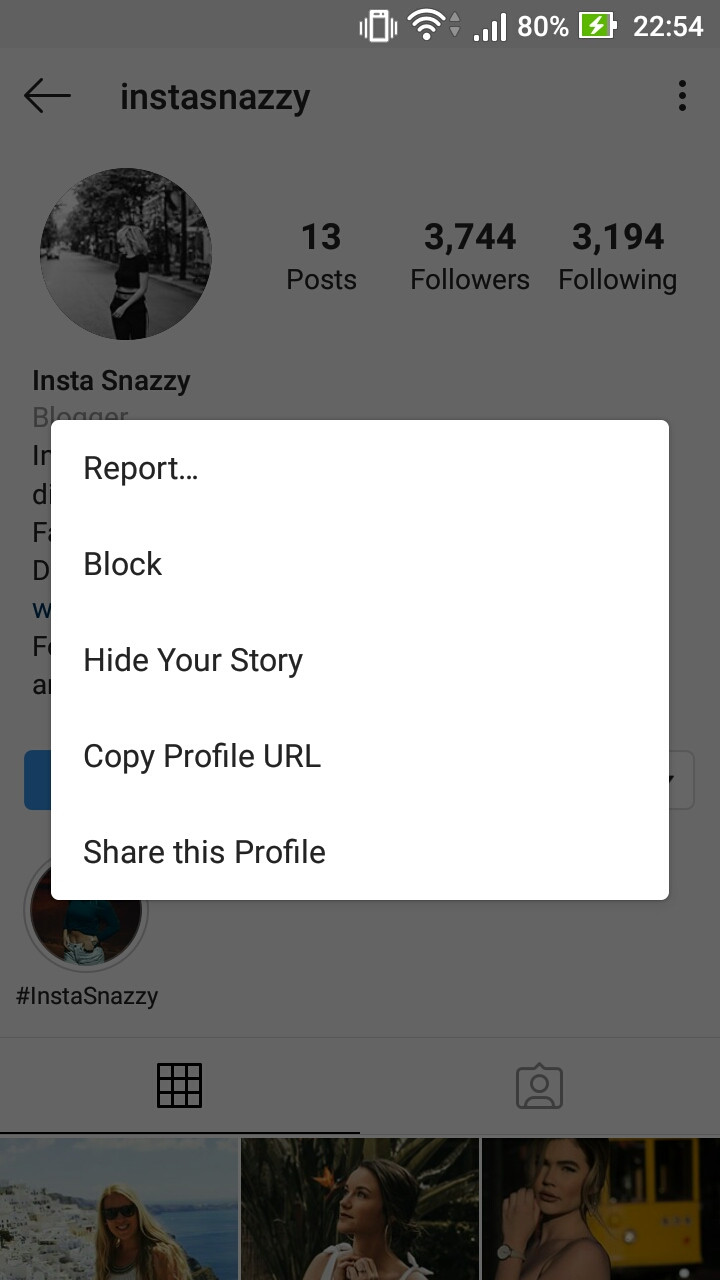
4) For the confirm dialog box, tap on Block again.
To unblock an account simply, go to
5) Go to your profile.
6) Tap on the Hamburger menu on the top right hand side.
7) Then, tap on Settings.
8) Then, tap on Privacy.
9) After that tap on Blocked Accounts.
10) Under Blocked Accounts you will find the list of accounts you have blocked.
11) Tap on the account which you want to unblock.
12) Then, tap on Unblock button.
13) For the confirm dialog box, tap on Unblock again.
Here is the step by step instructions video to block an Instagram account.
14. How to convert a Public Instagram account to Private
Step by step guide to change a Instagram account to private. When your account is private only people you approve can see your photos and videos. This setting will not affect your existing followers.
1) Go to your profile.
2) Tap on the Hamburger menu on the top right hand side.
3) Then, tap on Settings.
4) Then, tap on Privacy.
5) After that tap on Account Privacy.
6) Enable the option Private Account to convert your account to private.
7) For the confirm dialog box. When your account is private only people you approve can see their photos, videos and stories on Instagram. Tap on OK.
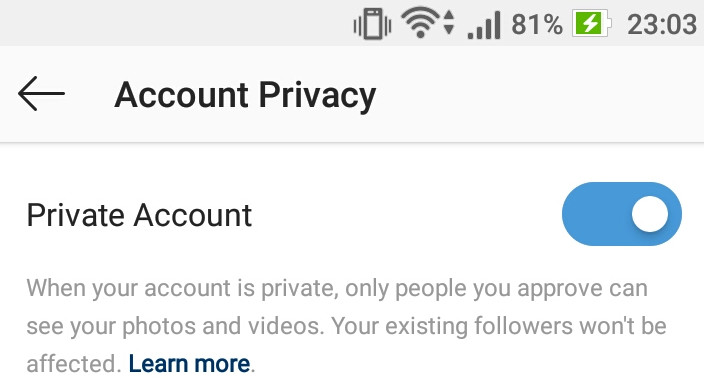
You have successfully convert your Instagram account to private.
Note: Only personal Instagram accounts can be converted to private. Business Instagram accounts can’t be converted to private.
Here is the step by step instructions video to convert a Public Instagram account to Private.
15. How to create Close Friends List in Instagram
Step by step guide to create Close Friends List in Instagram and to share stories only to your close friends.
1) Go to your profile.
2) Tap on the Hamburger menu on the top right hand side.
3) Then, tap on Close Friends.
4) Search for your close friends with their username.
5) Then, tap on the green Add button to them them to your list.
You can use this list to share stories exclusively to them. To share stories to them, create your story as usual. When, you are done, tap on Close Friends button in your story page to share your stories only to your close friends list.
Here is the step by step instructions video to create Close Friends List in Instagram.
16. How to scan a Nametag in Instagram
Step by step guide to scan nametags in Instagram account.
1) Go to your profile.
2) Tap on the Hamburger menu on the top right hand side.
3) Then, tap on Nametag.
4) Tap on scan a Nametag.
5) Scan the nametag by using your phone camera or by uploading the nametag picture from the gallery.
Here is the step by step instructions video to scan a Nametag in Instagram.
17. How to turn off Activity Status in Instagram
Step by step guide to hide activity status in Instagram. You can hide when you were last active on Instagram from other users. However, when you turn off activity status for your account, you also won’t be able to see when other users were active.
1) Go to your profile.
2) Tap on the Hamburger menu on the top right hand side.
3) Then, tap on Settings.
4) Then, tap on Privacy.
5) After that tap on Activity Status.
6) Disable Show Activity Status Option.
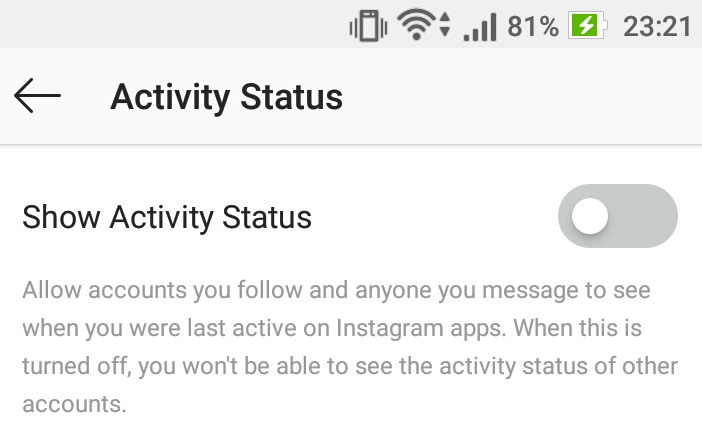
Here is the step by step instructions video to turn off Activity Status in Instagram.