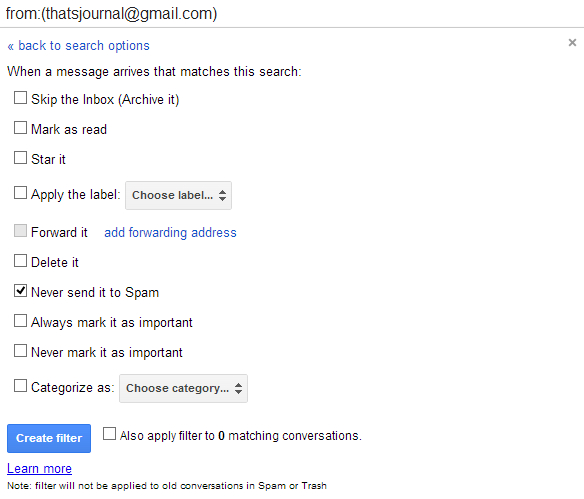You can whitelist an email address or an entire domain so that emails from this email address or domain always arrives to your inbox. To add an email address to whitelist in Gmail, follow the below given steps:
1) Open Gmail and click on gear drop down menu, then click on Settings:
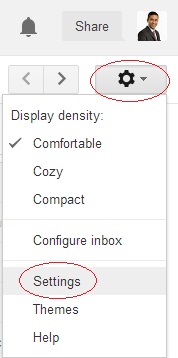
2) Go to: Filters tab.
3) Click on “Create a new Filter”.
4) In the “From” field, enter the email address for which you want to add it to whitelist. You can also whitelist an entire domain. For Example to whitelist all emails from ThatsJournal.com enter @thatsjournal.com in the “From” field. Then, click on “Create Filter with this search”.
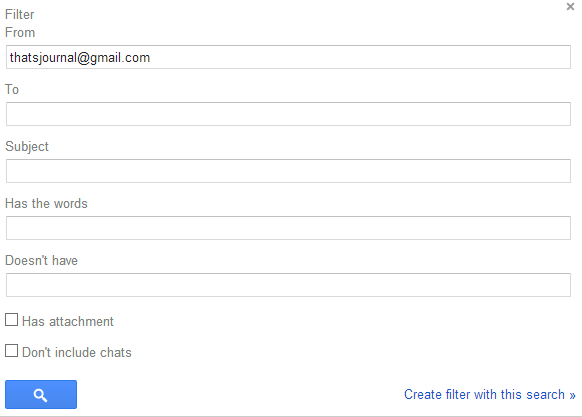
5) In the next dialog box, for whitelisting this email address, check option “Never send it to Spam” and click on “Create Filter”. This filter will make sure that emails from this email address will always arrive in your inbox. You can also set up other filters like Skip the Inbox (Archive it), Mark as read, Star it, Apply the label:, Forward it (you need to add a forwarding email address first to enable this filter), Delete it, Always mark it as important, Never mark it as important, and Categorize as.