This is beginner’s step by step guide to turn off comments for posts, hide offensive comments based on keywords, delete a comment on a post, control who comments on your posts and turn off commenting in live video in Instagram. I have included step by step help videos and photos so that you can easily take control of the comments in your Instagram account.
1) How to Turn Off Comments in Instagram posts
Step by step guide to turn off commenting for Instagram posts.
1) Go to your profile page.
2) Tap on a post for which you want to turn off comments.
3) Tap on the three dot menu on the top right side of the post.
4) Tap on Turn Off Commenting.
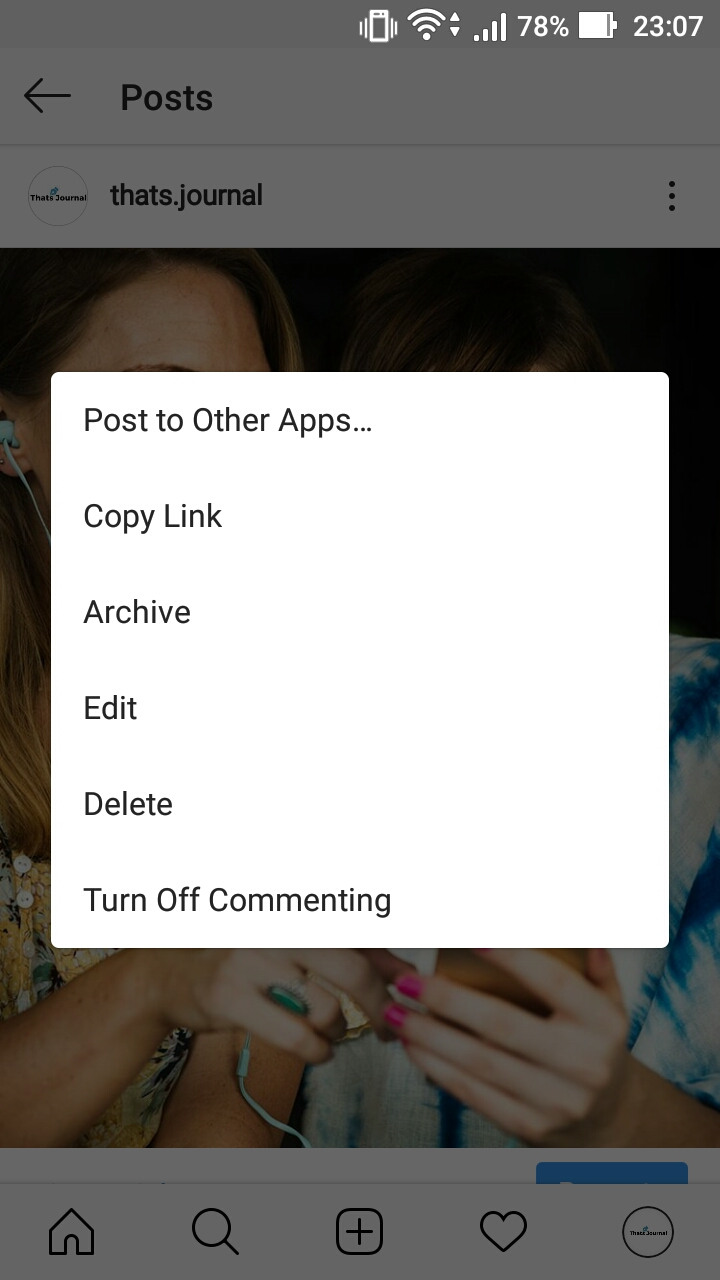
You have successfully turned off comments for the Instagram post.
Here is the step by step instructions video to turn Off Comments in Instagram posts.
2. How to hide offensive comments based on keywords in Instagram
Step by step guide to apply comment filters in Instagram. You can automatically hide offensive comments from your posts. You can also apply manual filters. Choose words or phrases to hide them from comments. You also have the option to hide most reported words.
1) Go to your profile page.
2) Tap on the Hamburger menu on the top right side.
3) Tap on Settings on the bottom of the page.
4) Then, tap on privacy.
5) After that tap on Comments.

6) Under Filters,
i) Hide Offensive Comments: Enable this option to automatically hide comments that may be offensive for your posts.
ii) Manual Filter: Enable this option to hide comments that contain specific words or phrases from your posts. Add the words or phrases separated by commas and Instagram will hide comments that contain those words or phrases.
iii) Filter Most Reported words: Enable this option to hide comments that contain words or phrases that are most commonly reported on your posts. This option will be visible only if the Manual Filter option is enabled.
Here is the step by step instructions video to hide offensive comments based on keywords in Instagram.
3. How to delete a comment on a post in Instagram
Step by step guide to delete comments on posts in Instagram.
1) Go to your profile page.
2) Tap on a post for which you want to delete comments.
3) Tap on the comment button in the post.
4) Tap and hold on the comment which you want to delete.
5) Then, tap on the delete button on the top right side.
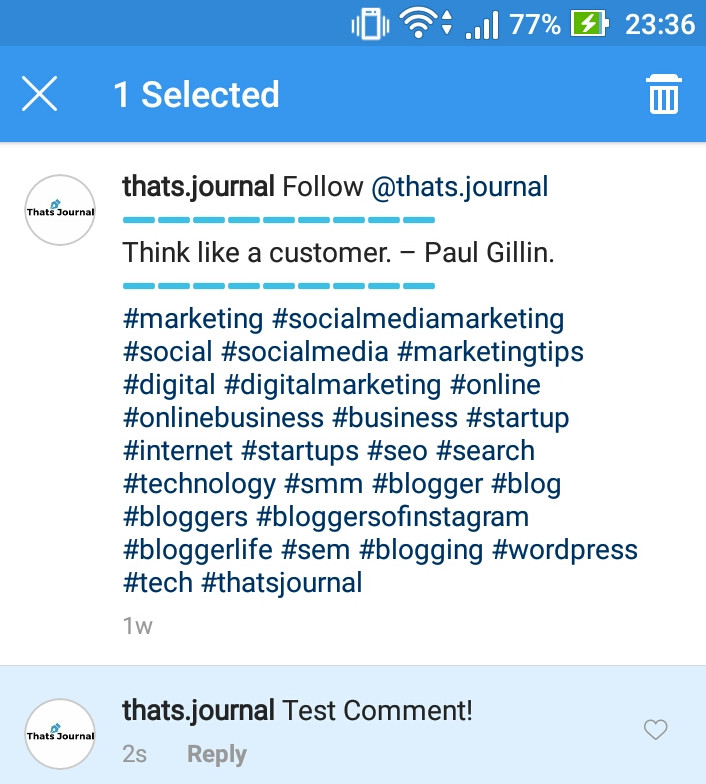
The comment will be deleted.
Here is the step by step instructions video to delete a comment on a post in Instagram.
4. How to control who comments on your posts in Instagram
Step by step guide to allow comments from everyone, people you follow and your followers, people you follow or from your followers. You can also block comments from specific people in Instagram.
1) Go to your profile page.
2) Tap on the Hamburger menu on the top right side.
3) Tap on Settings on the bottom of the page.
4) Then, tap on privacy.
5) After that tap on Comments.
6) Under Controls,
i) Allow Comments From: Tap on Everyone. Here you can select the option Everyone, People you follow and your followers, People you follow or Your followers. Check the appropriate option per your requirements.
ii) Block Comments From: Tap on 0 people. Search the people who you want to block from commenting. Then, tap on Block button to block them from commenting. People won’t be notified when you block them. Any new comments they make on your posts won’t be visible to anyone but them.
Here is the step by step instructions video to control who comments on your posts in Instagram.
5. How to turn off commenting in live video in Instagram
Step by step guide to turn off comments in live video in Instagram. You can also turn off requests to go live from users. You have the option to add a guest to your live video, select viewers to go live with and add filters and backgrounds to your live video.
1) Go to Home page.
2) Tap on the camera button on the top left side.
3) Swipe to Live and tap on Go Live.
4) Tap on the 3 dots in the comments section.
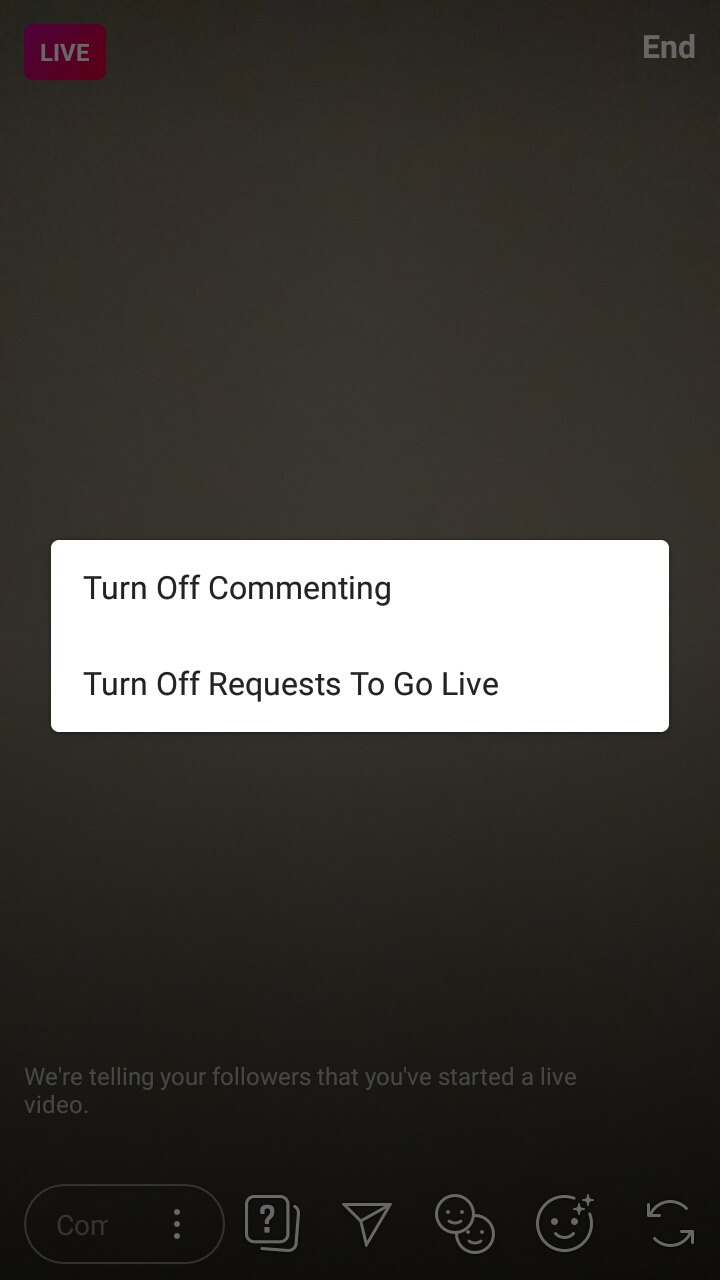
i) Tap on Turn off Commenting to turn off comment for your live video.
ii) Tap on Turn Off Requests to go live to turn off requests from users.
5) Tap on airplane icon to add a guest to be in your live video. Search for the guest you want to invite for your live video and then tap on Send.
6) Tap on the 2 face Go Live With icon to select viewers to go live with. When you go live with someone, anyone who can watch their live videos will be able to watch it too.
7) Tap on face icon to add filters and backgrounds in your live video.
You have the option to share your live video for next 24 hours so more people can watch it.
Here is the step by step instructions video to turn off commenting in live video in Instagram.