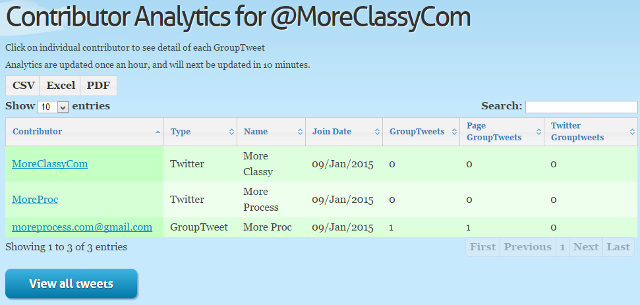In this post, I will describe a Twitter tool, GroupTweet by using which you can add multiple users to tweet from your Twitter account. You can add and invite users and team members to your GroupTweet account via email, Facebook and Twitter. Your contributors can create and send tweets to your Twitter account using GroupTweet dashboard, by sending a @Mentions tweet, by sending a direct message to your account or by using a custom hashtag in their tweets.
From your GroupTweet account you can moderate tweets, automatically schedule tweets from contributors, set up link filter and enable or disable GroupTweet, manually approve contributors, let contributors access GroupTweet using a secret key, make your GroupTweet public and view contributor analytics and statistics.
1) Add and invite contributors: Click on Add contributors in your dashboard. Then, select option “No, only contributors I add below or share the invite link with” for “Do you want to allow any Twitter user to Tweet from”. Under “Add Contributors Here” you can add the Twitter handle of your contributor. Click on Add.
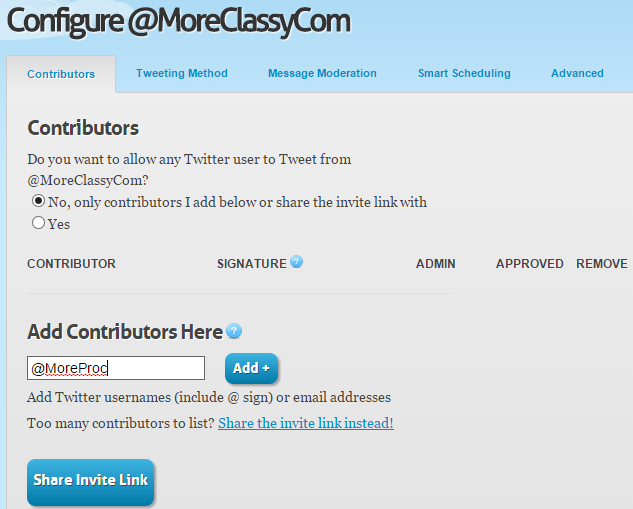
You have the option to add signature for your contributors.
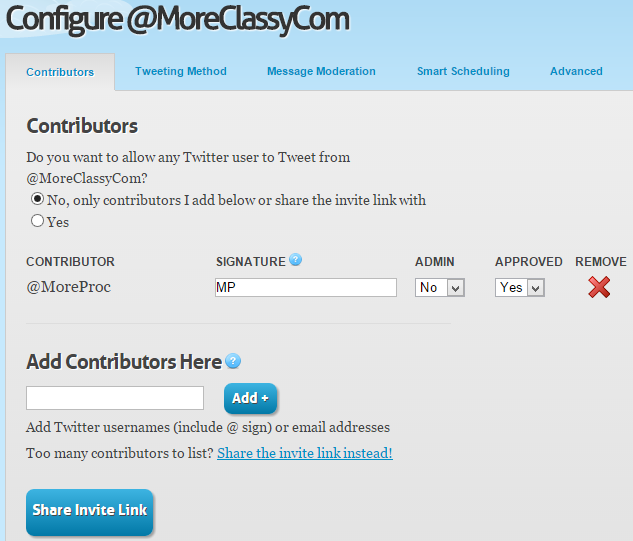
You can also invite contributors via email, Facebook or twitter. Click on Share invite link.
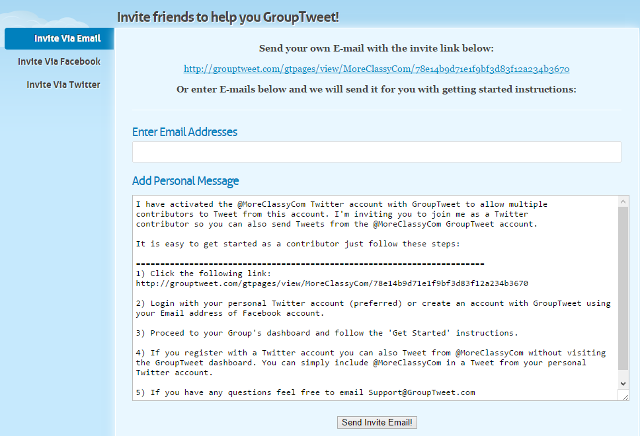
2) Select tweet template: You can select the tweet template. Tweets will appear according to the template you select. You can select the Message Only option if you don’t want to display contributors name in the tweets and select option Custom to add a custom tweet template. Click on Save settings.
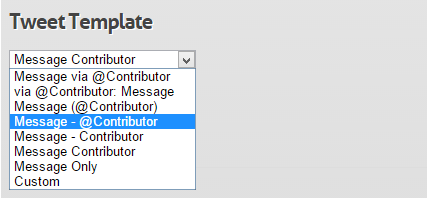
3) Set up tweet method: Click on Tweeting Method tab. You can allow your contributors to tweet from your account by using the following methods if they had registered GroupTweet via Twitter.
i) @Mentions: Users can mention your Twitter account in the tweet and the tweet will be created.
ii) Direct message: Users can send a direct message to your Twitter account and the tweet will be created.
iii) Hashtag: Users can include a custom hashtag in the tweet and the tweet will be created. You also have the option to remove this trigger hashtag from the original tweet.
You can enable or disable these options as per your requirements. Click on Save settings.
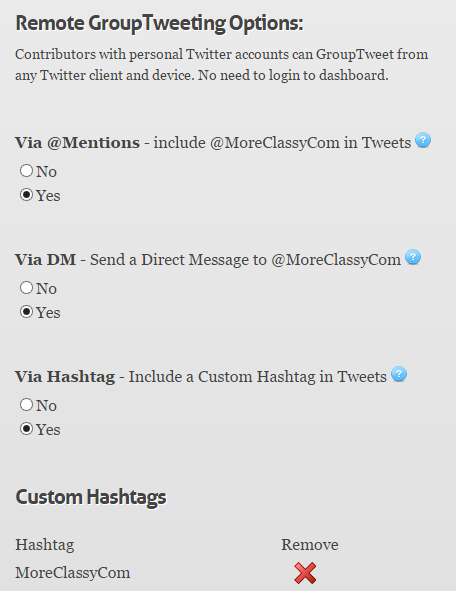
4) Moderate tweets: Click on Message Moderation tab. Here you can moderate your tweets before they are sent by contributors to your Twitter account. You can moderate all tweets, tweets from non-authorized contributors or turn off moderation under Moderate Messages.
You can also enable two-step moderation emails and create email alerts to notify you of pending tweets. Click on Save settings.
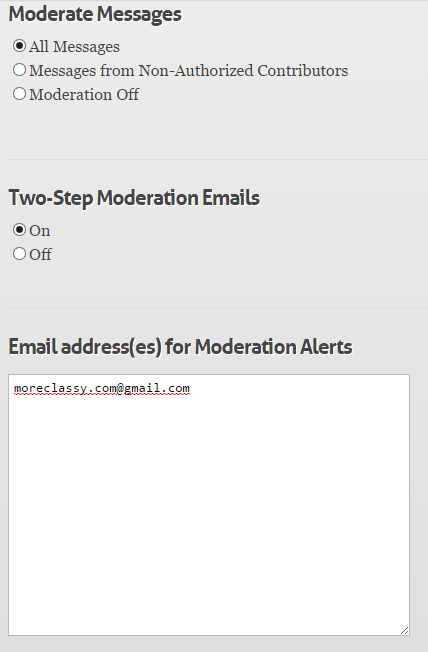
5) Automatically schedule tweets from contributors: Click on Smart Scheduling tab. This feature is helpful to organize the sending of tweets and setting up a tweet frequency. Click on Smart Scheduling On option. GroupTweet will automatically schedule your tweets at best time. Then, select your timezone, tweeting hours and scheduled tweets limit. Click on Save settings.
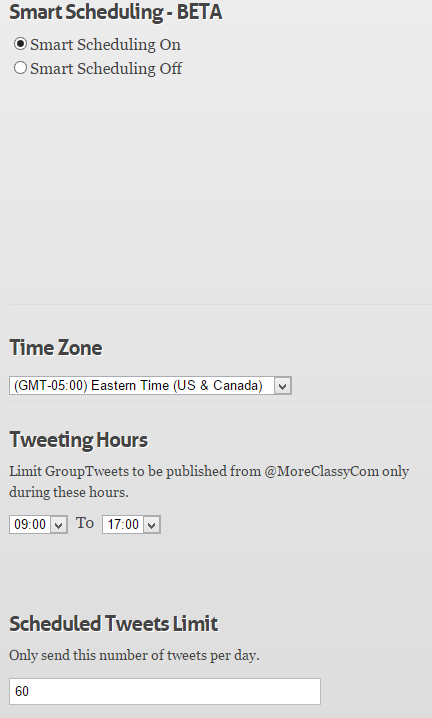
6) Set up link filter and enable or disable GroupTweet: Click on Advanced tab. You can enable the link filter to make sure that tweets which contains links are moderated. Under GroupTweet Status you can click on Inactive to disable GroupTweet. Click on Save settings.

7) GroupTweet privacy settings: Click on Privacy tab. Select option Private if you want to manually approve contributors, Semi-Private if you want to allow any contributor to access GroupTweet if they have the secret key or Public if you want anyone to access your GroupTweet dashboard.
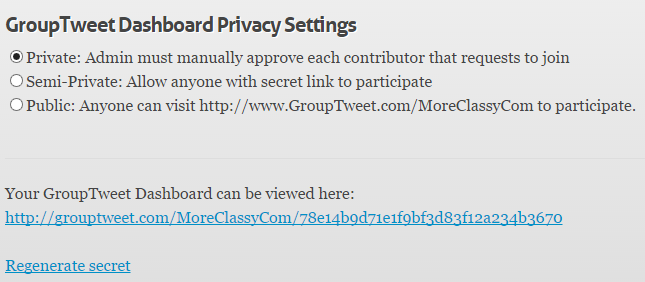
8) How contributors can send tweets: After you have invited your contributors they will get a link to your GroupTweet dashboard. To access this link they have to register a GroupTweet account via email or by Twitter or Facebook. After they have registered their account, they can send tweets in the following ways:
i) Directly from the GroupTweet dashboard: Contributors can send their tweet from the GroupTweet dashboard. They can enter tweets, hashtags, links and images and then click on Tweet button. They can also preview the tweets.
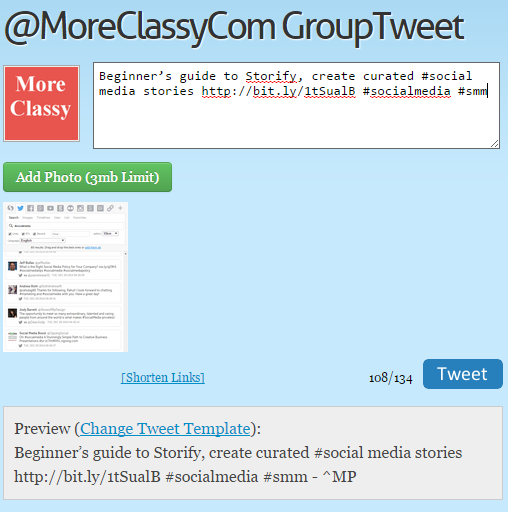
This is how tweets are displayed in the main account when they are sent.
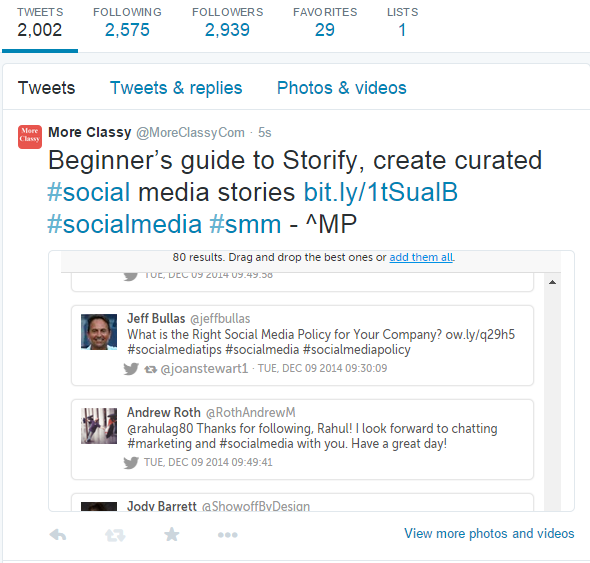
ii) By using @Mentions: Contributors can mention your Twitter account in the tweet and the tweet will be created.
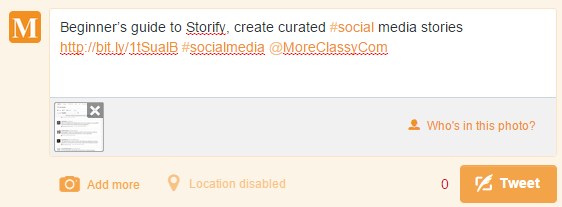
iii) By using direct message: Contributors can send a direct message to your Twitter account and the tweet will be created.
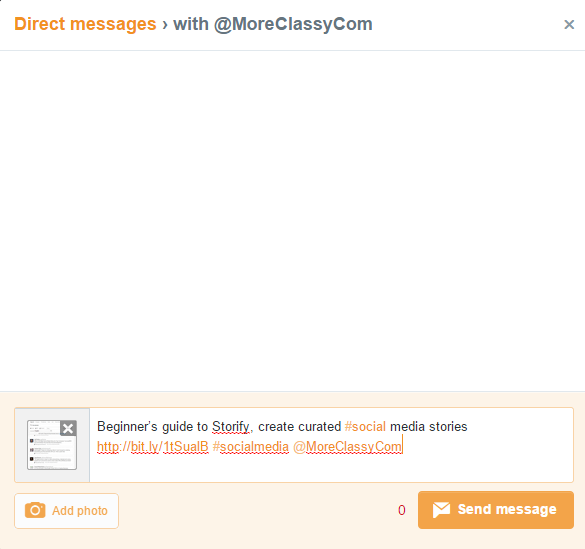
iv) By using a hashtag: Contributors can include a custom hashtag in the tweet and the tweet will be created.
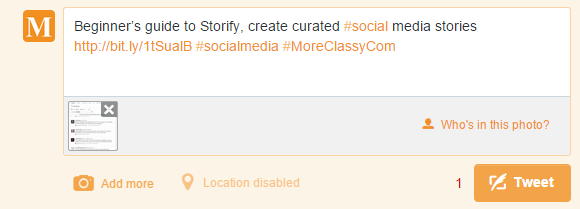
9) View contributor analytics: To view contributor analytics, click on Contributor Analytics under Tools in your GroupTweet dashboard.
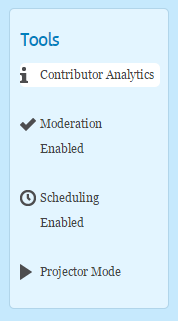
Here, you can view the number of group tweets sent by your contributors and other statistics.