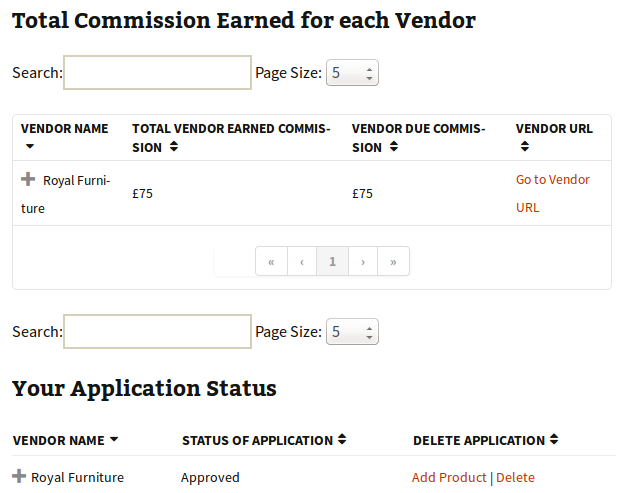
In this post I will describe a WordPress plugin by using which you can create a multi vendor e-commerce store in WooCommerce. By using this WordPress plugin multiple vendors can sell their products in your WooCommerce store. Vendors can submit applications and then you can approve or deny them as per your requirements. When a vendor application is approved they can start adding their products in your store. After a sale has been made you can send commission payments to your vendors. Vendors can check the commissions earned from the product sales. From the plugin settings page you can edit labels for vendor sales log, edit email notifications, moderate vendor applications, pay your vendors at once using PayPal Mass payment feature, edit vendor commissions settings, download reports and edit default error messages. You can use shortcodes for adding vendor sales log, vendor application and vendor track application in your store. This WordPress plugin is translation ready.
Here are the features of this WordPress plugin:
1) Vendor applications: Vendors can send you applications from the front end of the e-commerce store. They have the option to enter vendor name, description, custom message, vendor commission rate and vendor PayPal email address.
2) Shortcodes support: Vendor sales log, vendor application and vendor track application can be added anywhere in your posts and pages by using shortcodes.
3) Edit labels for vendor sales log: You can edit the default labels used by the plugin for the vendor sales log. You can edit the label for title, order ID, product name, product price, vendor commission, vendor commission rate, date, status, total commission earned for each vendor, vendor name, vendor total earned commission, vendor paid commission, vendor due commission, vendor URL and vendor URL text.
4) Email notification settings: From the plugin settings page you can enable or disable email notification for new orders, processing orders, completed order, pending application status, rejected application status, deleted application status, product submitted, product approved, product rejected, product pending, and product deleted. You can also edit the subject line and the body of the following email notifications: Product status, Application status, Processing order, Completed order and New order. You can use shortcodes in the email notifications to add sale details, application status, product title and product status.
5) Moderate vendor applications: From the vendor application section you can moderate the vendor applications. You have the option to approve vendor applications, edit vendor applications, delete vendor applications or deny vendor applications. You can also perform these actions for many applications at once. You can view vendor name, vendor description, username, vendor commission rate, vendor PayPal email address, vendor application status and application submission date.
6) PayPal Mass payment feature: You can export the due commissions for the vendors in a CSV format and pay your vendors at once using PayPal Mass payment feature.
7) Vendor commissions settings: From the commission settings page you can view order ID, product name, product quantity, product price, vendor commission rate in percentage, total earned commissions, vendor name, status and date. You can also view total commissions earned by each vendor, vendor due commission and vendor paid commissions.
8) Download reports: From the plugin settings page you can download vendor data and vendor status data in a CSV format.
9) Edit default error messages: From the plugin settings page you can edit default error messages which is displayed to the vendors.
10) Translation support: You can use this WordPress plugin in any language as per your requirements.