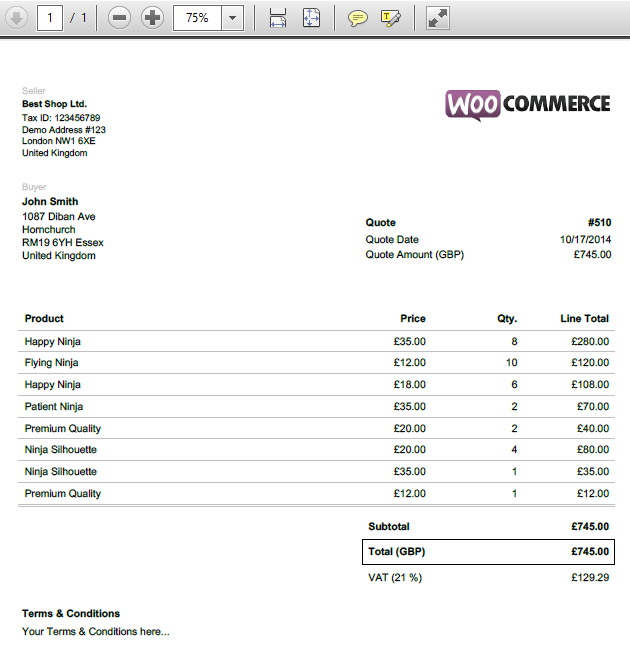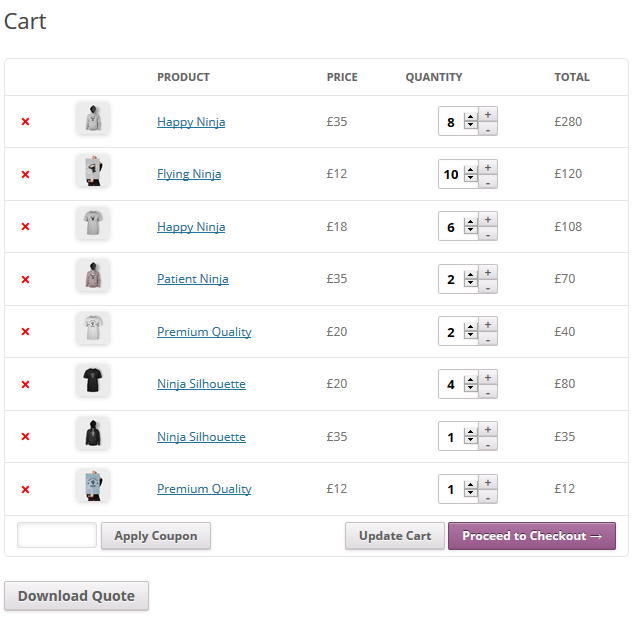
In this post I will describe a WordPress plugin by using which your customers can download price quotes for your products in PDF format in your WooCommerce store. By using this WordPress plugin you can add a Download price quote button for products in Add to cart page in your WooCommerce store. After users have added products in their cart, they can download price quotes for the selected products in PDF format. From the plugin settings page you can change the position of download price quote button, edit price quote settings, edit buyer settings, edit seller settings, add custom blocks in price quotes, select date format and customize default labels.
Here are the features of this WordPress plugin:
1) Position of download price quote button: From the plugin settings page you have the option to add the download price quote button above cart, below cart, above cart content, below cart content, above cart table, below cart table or next to check out button.
2) Price quote settings: You have the option to enable or disable the following to be displayed on the PDF price quotes: Currency symbol, Product ID, SKU, short description, product category, products images, taxes in rows or in inline format, amount inclusive of tax and total amount excluding tax.
3) Seller settings: For the seller block in PDF price quotes you have the option to upload your logo image, set up the size of the logo image, enter block title, enter company name and company details.
4) Buyer settings: For the buyer block in PDF price quotes you have the option to edit block title and enter buyer details.
5) Custom blocks: From the plugin settings page you can add custom blocks in the PDF price quotes.
6) Select date format: For the PDF price quotes you can select any type of date format: mm/dd/yyyy, mm/dd/yy, dd/mm/yy, dd/mm/yyyy, yy-mm-dd, yyyy-mm-dd, Month dd, yyyy, dd.mm.yyyy or dd-mm-yyyy.
7) Customize default labels: From the plugin settings page you have the option to customize default labels used by the plugin.
Here is an example of a PDF price quote downloaded by using this WordPress plugin: