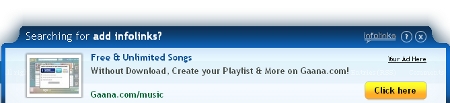Infolinks InSearch ads widget displays sponsored search results for your visitors when they arrive from search engines. The sponsored search results are matched to your page and the search term that lead the visitor to your website. It allows you to increase your clicks and earnings while adding valuable informative content, positioned at the bottom of the page. When a visitor hovers over the InSearch widget, an Infolinks ad bubble will appear, and each click will award your account with additional revenue.
Advantages of InSearch widget:
1) Highly unobtrusive: It is displayed only to the visitors which comes from a search engine. Thus, it won’t be displayed to your regular visitors.
2) Increase in CTR: By using InSearch widget in their site, some bloggers have reported an increase in CTR of up 40%.
3) Additonal revenue stream: InSearch widget is yet another way of monetizing your blog with Infolinks.
4) Relevant ads: Ads in InSearch widget are relevant to the content of your page. When a user searches an item in the web and arrives at your page, he reads the content of your page and then can move on to click on the Infolinks InSearch ads for more information.
To add the InSearch widget to your website or blog, follow the below given steps:
1) Login to your Infolinks account. Make sure you have already added the default Infolinks Intext ads in the site. If you have not added, the Intext ads then, click on “Integrate” menu at the header. Select the website from “Choose a website” drop down menu. Copy and paste the code right before the closing tag in your site. (ideally in footer of your blog).
2) When the Infolinks Intext code is added, click on “Customize” menu at the top.
3) Click on “InSearch” at the left side sidebar.
4) Select the website from “Choose a website” drop down menu.
5) Pick the color of the ad links from “Choose an ad unit color”.
6) Select option “Turn on InSearch ads for yoursite”, where yoursite is the site for which you want to add the InSearch widget.
7) Click on “Save.”
8) After 10 minutes or so the InSearch widget will be automatically added to your blog.