You can easily export (download) and import (upload) posts from one WordPress blog to another from the Tools section in your WordPress blog. You can also export and import content, pages, custom posts types, comments, terms, file attachments, menus and custom fields from one WordPress blog to another. I have created a tutorial for creating export file on your first blog and then to import the file to another WordPress blog.
1) Create Export file: In your WordPress admin dashboard click on Tools –> Export.
Under “Choose what to export”, select an option:
i) All content: You can select this option if you want to export all your posts, comments, pages, terms, custom post types, menus and custom fields.
ii) Posts: Check this option to export your posts. You have the option to select posts from a specific category, posts from all categories, posts from a specific author, posts from all authors, select specific posts by using a date range (select Start date and End date) and select posts based on a status: Published, Scheduled, Drafts, Pending and Private. You can also use these selections in combinations.
iii) Pages: Check this option to export your pages. You have the option to select pages from a specific author, pages from all authors, select specific pages by using a date range (select Start date and End date) and select pages based on a status: Published, Scheduled, Drafts, Pending and Private. You can also use these selections in combinations.
iv) Contact forms: Check this option to export your contact forms.
When you have made your selections, click on “Download Export File” button.
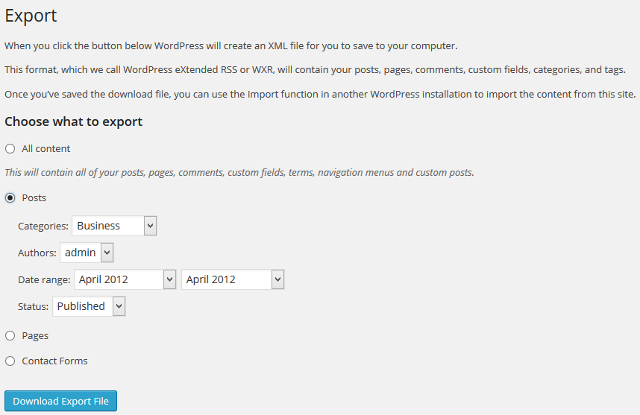
Now, an XML file for your exported WordPress content will be created which you can save in your computer.
2) Import file: To import your file the first step is to download and install this WordPress Importer plugin.
After you have installed the WordPress plugin click on Tools –> Import –> WordPress. You can also install the WordPress Importer plugin from this section.
Click on “Choose File” and select the file which you want to import.
After you have selected the import file, click on “Upload file and import” button.
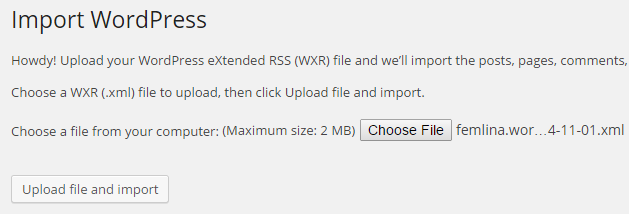
Now, you can assign the authors for your imported content. Under Import author, you have the option to create a new user with a new login name and assign the imported content to the new user. You can also assign posts to an existing author of your blog. Under “Import Attachments” check option “Download and Import file attachments” to upload file attachments.
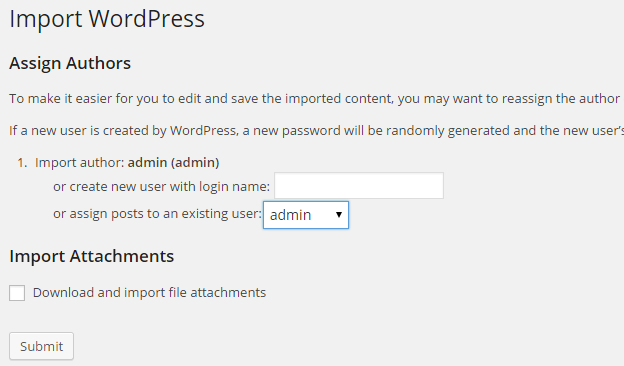
Click on “Submit” button. Thats it, the content will now be imported to your WordPress blog. You can access it from the Posts and Pages section.