In this post, I will describe Raven tools, by using which you can manage SEO for your website and social media accounts from a single dashboard. You can also access Google Analytics, view and compare SEO metrics, site metrics and social metrics.
Raven tools has a collection of SEO tools to perform SEO audit for a website which includes visibility checks, meta checks, content checks, link checks, image checks, semantics checks and page speed checks. You can analyze keywords, perform keyword research, access Google Webmaster tools, view keyword ranking, manage links, find top sites for SEO, and backlinks analysis. You can view the following SEO analytis data: Monitor link status and link quality for your links, view site engagement data, goals, landing pages from organic search, search engines which are sending traffic to your site, link referrals and top searches.
By using Raven tools you can view your email metrics from Constant Contact, MailChimp, AWeber, Campaign Monitor and Emma, create and manage events, manage tags, view social media streams for Facebook, Twitter, LinkedIn and YouTube, view social media metrics, schedule and send tweets and messages, create and publish blog posts, manage Google Adwords accounts and create custom reports.
1) Access Google Analytics: Once you have added your Google Analytics account in Raven tools, you can access it from Campaign –> Google Analytics.
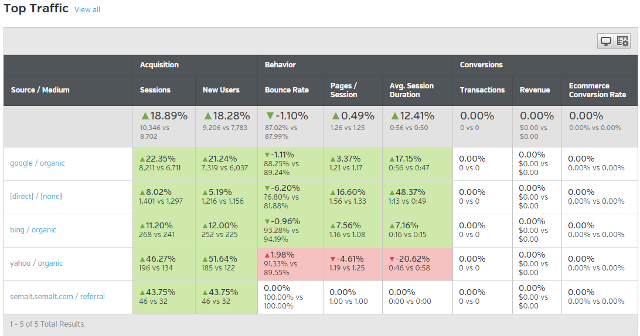
2) View and compare SEO metrics, Site metrics and Social metrics: To view SEO metrics, Site metrics and Social metrics go to: Campaign –> Site Performance. Here you can view the following metrics and compare with your competitors.
i) SEO metrics: You can view number of external backlinks, domain authority, trust flow, citation flow, mozRank and mozTrust.

ii) Site metrics: You can view site load time in seconds, Google page speed check, robots.txt check, www redirect check, crawl check, malware check and domain registration information.
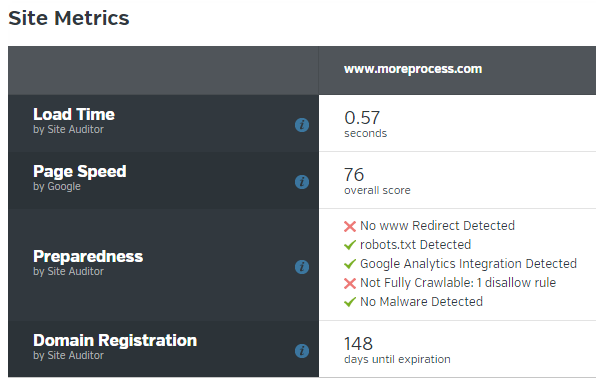
iii) Social metrics: You can view number of tweets, Facebook likes, Facebook shares, Facebook comments, number of Google +1s and Klout score.
3) Email metrics: You can connect with the following email management tools to view your email metrics: Constant Contact, MailChimp, AWeber, Campaign Monitor and Emma. Go to: Campaign –> Email Metrics.
4) Analyze keywords: You can analyze keywords for average rank, number of visits, local volume and global volume. Go to: Campaign –> Keyword manager and add your keywords.
5) Create and manage events: To create and manage events in Ravel tools, go to: Campaign –> Event manager.
6) Manage tags: To manage tags in Ravel tools, go to: Campaign –> Tag manager.
7) Keyword research: By using this feature you can perform keyword research to view search volume and advertiser competition. Go to: Research –> Research Central.
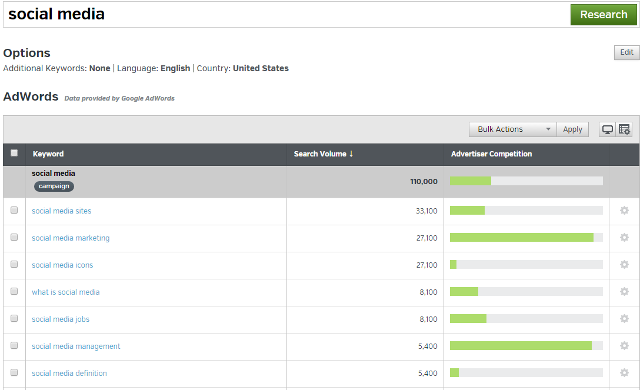
8) SEO audit: Raven tools performs a thorough SEO audit for your site. It displays SEO issues with your site like visibility issues, meta issues, content issues, image issues and semantic issues.
i) Visibility checks: Pages are checked to see if they are blocked by robots.txt, blocked by noindex, status and redirects.
ii) Meta checks: Page title check, checks for duplicate title, meta description and duplicate meta check.
iii) Content checks: For a page it displays internal links, external links, total links, word count and duplicate content.
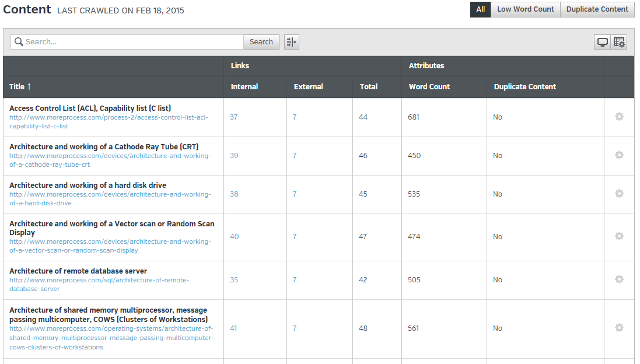
iv) Link checks: Links are checked for link text, broken links and nofollow links.
v) Image checks: Images are checked for Alt text, title text, broken links and image size.
vi) Semantics checks: Checks for H1 tags, H2 tags, H3 tags and schema.org micro data.
vii) Page speed checks: Pages speed is checked and suggestions are displayed to improve page speed.
9) Keyword ranking: By connecting your Google Webmaster tools you can view keyword rankings. Go to: SEO –> Rankings.
10) Access Google Webmaster tools: You can connect to your Google Webmaster tools account to view top searches, impressions, clicks, CTR, average rank, related keywords, crawl issues, sitemaps and messages. Go to: SEO –> Google Webmaster tools.
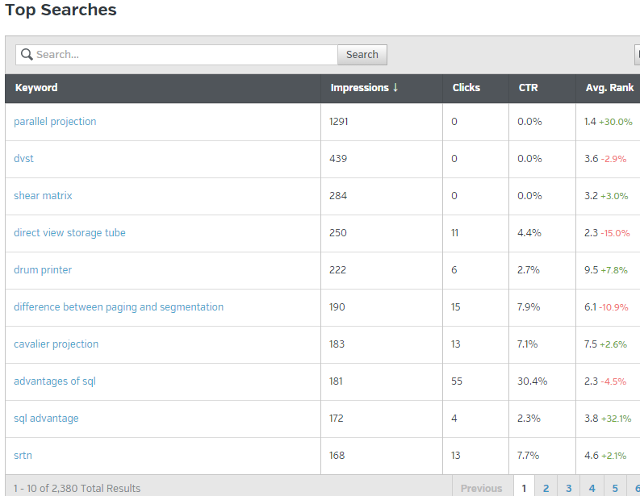
11) Manage links: By using this feature you can monitor link status and link quality for your links. Go to: SEO –> Link Manager.
12) Find top sites for SEO: By using this feature you can find top sites by using a keyword. Go to: SEO –> Site Finder.
13) Backlinks analysis: By using this tool you can analyze backlinks for a website or a domain name. Go to: SEO –> Backlink Explorer.
14) SEO analytics: Go to: SEO –> SEO Metrics. Here, you can view site engagement data, goals, landing pages from organic search, search engines which are sending traffic to your site, link referrals and top searches.
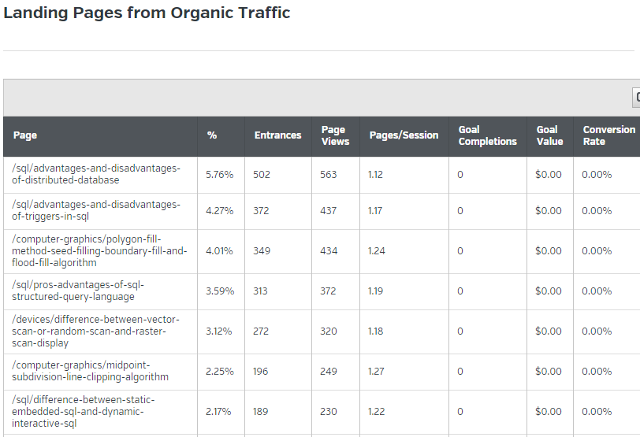
15) View social media streams: Here, you can view social media streams for Facebook, Twitter, LinkedIn and YouTube.
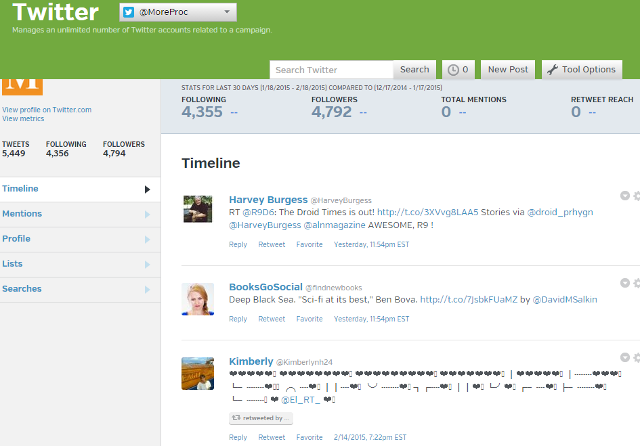
16) View social media metrics: Here, you can view social media metrics for Facebook, Twitter, LinkedIn and YouTube.
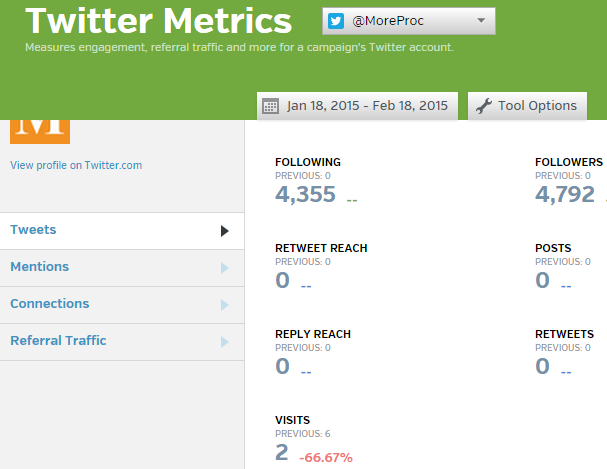
17) Schedule and send tweets and messages: Click on New Post button at the top and then schedule your social media posts.
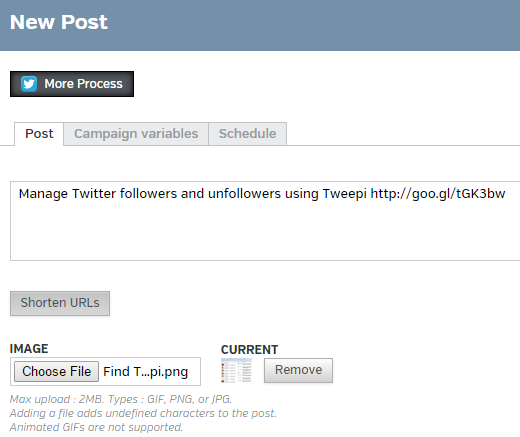
18) Create and publish blog posts: You can use this feature you crate and publish your blog posts directly from Ravel tools dashboard.
19) Manage Google Adwords accounts: Go to: PPC –> Google Adwords. From here, you can manage your Google Adwords account.
20) Create custom reports: By using this feature you can create custom reports. You also have the option to add logo to your reports.