In this post, I will describe a social media automation tool, Zapier by using which you can create custom social media automation and connect social media apps. Zapier supports all the major social media apps and hundreds of other web apps and tools. By using Zapier you can create any type of social media automation. The applications are endless.
Social media automations are helpful for simplifying various types of social media tasks. In Zapier, these social media automations are known as Zaps. You can visit Zapier’s app directory to view complete list of apps for creating automation.
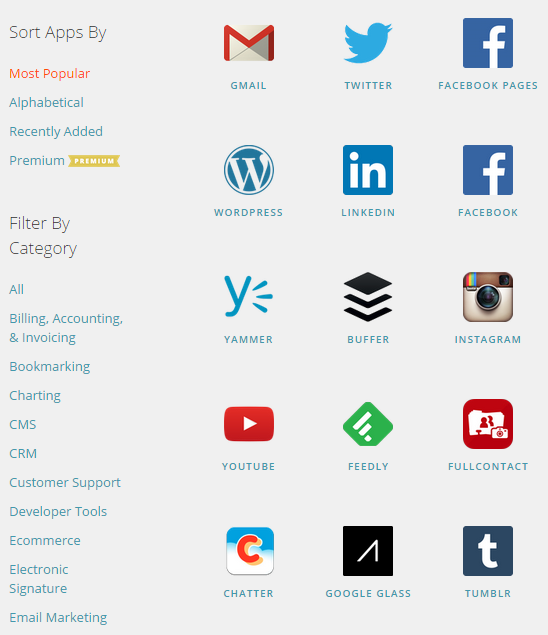
Some popular social media zaps includes create social media posts from new RSS feed items, create social media posts from new WordPress posts, post your tweets to Facebook, archive tweets to Google calendar, tweet YouTube videos, create custom RSS feeds for social media tools, automatically post messages from one social network to another and many more. You can visit the Zap page to see the popular zaps. Also, you have the option to create your own Zap.
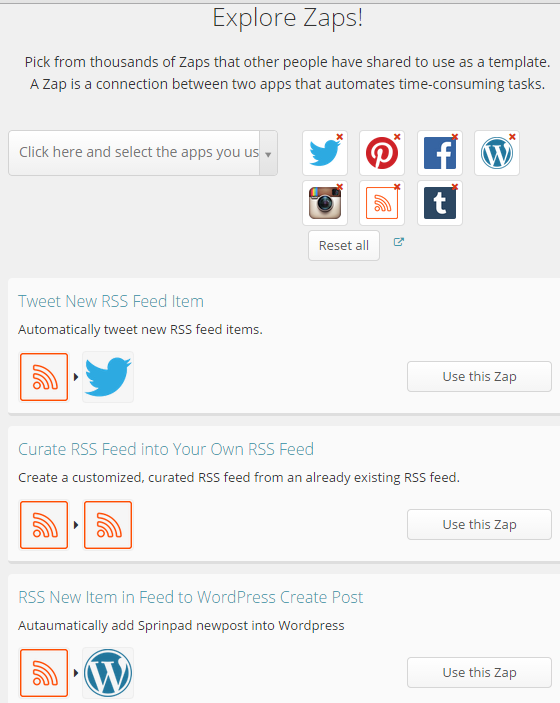
Now, I will show you how you can create a social media automation (Zap) by using Zapier. For Example, here I will create a Zap to automatically post new RSS feed items to Twitter.
1) Click on Make a Zap! button to create a new Zap.
2) Then, select a trigger app. For Example, here I am selecting RSS.
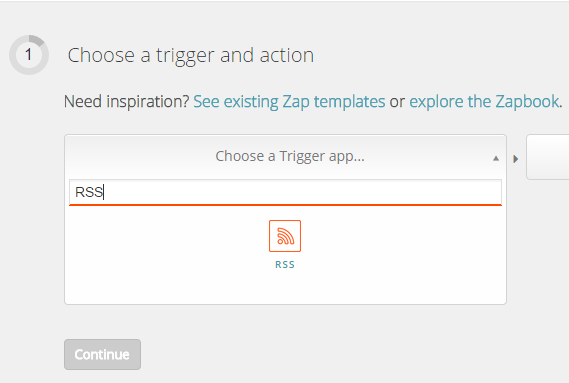
3) After that, select an action app. For Example, here I am selecting Twitter.
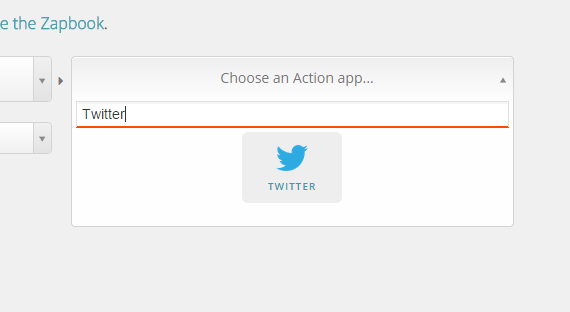
4) Then, select a trigger. For Example, here I am selecting: New item in RSS feed. This will trigger when there’s a new post in RSS feed.

5) After that, select an action. For Example, here I am selecting: Create tweet.
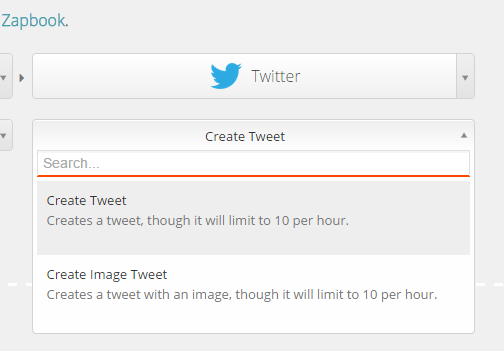
6) Now, you have selected Trigger app, Action app, Trigger and the Action. Click on Continue.
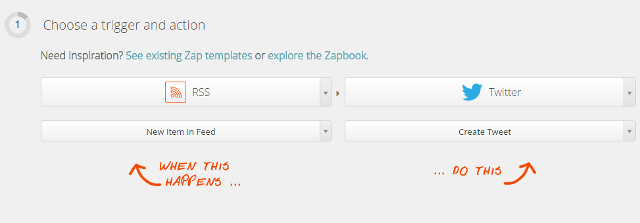
7) Then, select an RSS account. You can simply click on Continue. RSS URL can be added later.
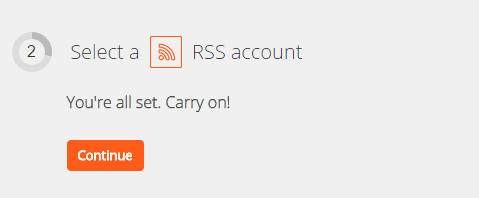
8) Select a Twitter account. You can add and authorize your Twitter account. This is the Twitter account to which the tweets will be sent automatically from the RSS feed.
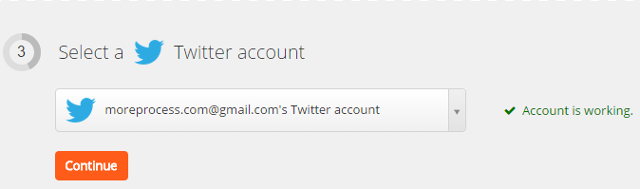
9) Enter RSS settings and filters. Here, you can enter the RSS feed account which you want to connect with your Twitter account. Under what triggers a new feed item you can select any option like Different GUID / URL, Different content, Anything is different, Custom value, Select available trigger field or add a custom filter. Click on Continue.
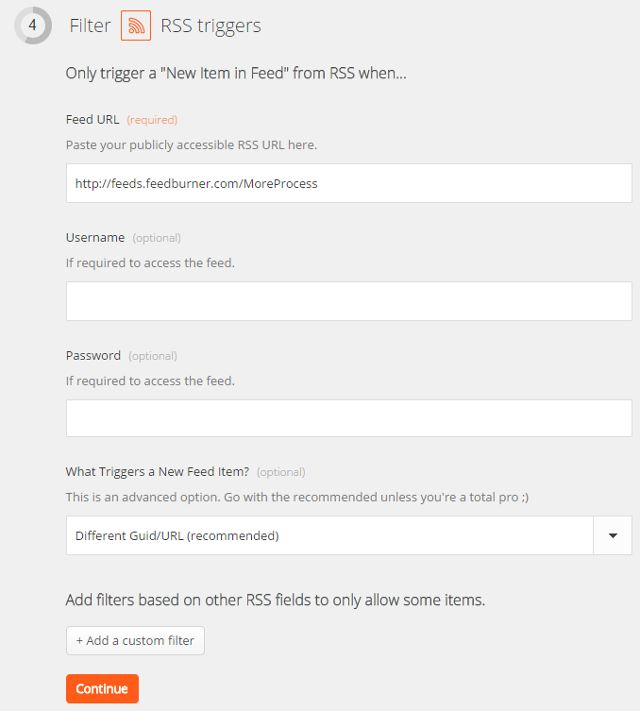
10) Now, select the content for your tweet by clicking on Insert fields. For Example, here I have selected the title and the GUID (short link of the post). You can also add the content for your tweet as link, description, publication date, content, comments, etc.
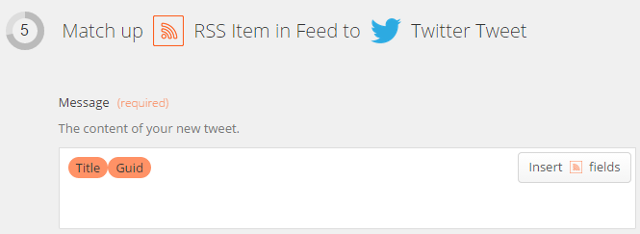
11) Now you can test the Zap. You can click on See trigger sample to view a sample of your selected trigger and click on See action sample to view a sample of your selected action. Then, click on Test Zap with this sample. If you have added the above steps correctly you will see a Success message and a tweet will be sent as per the sample.
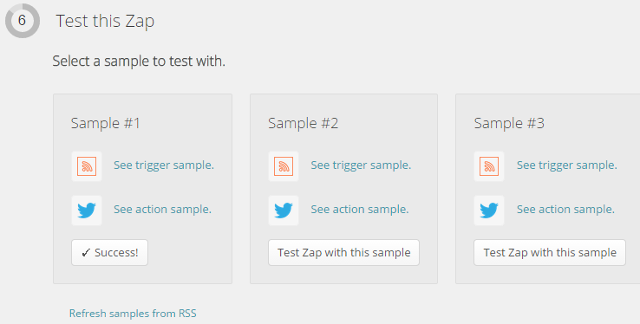
12) Then, you can name this zap and turn it on.

Thats it, whenever the RSS feed will be updated, a tweet will be sent to Twitter from Zapier. You can access and edit your Zaps from the account dashboard. Similarly, you can create any type of social media automation or a web automation by using Zapier.
Thanks for sharing this! Really kind of you to put this together.
You are very welcome!