In this post, I will describe a social media management tool, Rignite which you can use to create custom social media campaigns to promote your products. You can also create social media campaigns to promote your blog posts, events, contests, giveaways and offer coupons and discounts to your followers. These social media campaigns are helpful to increase sales of your products, increase social media engagement and to increase the number of your relevant followers.
You can customize social media campaigns as per your requirements. You have the option to select Facebook account and Twitter account for your campaigns, set up start date and end date, set up start time and end time, enter campaign details and prizes (if any), enter tweet or post instructions, select number of prize winners, select duration of the campaign, track campaign with Google Analytics, set up email alerts and reports, enter maximum number of entries for your campaign and schedule multiple posts to send campaign announcement messages in Facebook and Twitter.
After you have created your campaigns you can view campaign progress, campaign reach, number of entries, campaign engagement and click tracking for your campaigns.
By using Rignite you can manage your Twitter account, Facebook account, Google+ account, LinkedIn account and Instagram account. You can view your messages in social media inbox, create and add team members, assign posts to team members, view open issues, view scheduled messages in calendar, chat with team members and post messages in social media forums for your team members.
1) Create social media campaigns: Go to: Campaigns –> Create Campaign in your dashboard. Here, you can create a social media campaign to promote events, blog posts, products, contests, giveaways and offer coupons and discounts to your followers.
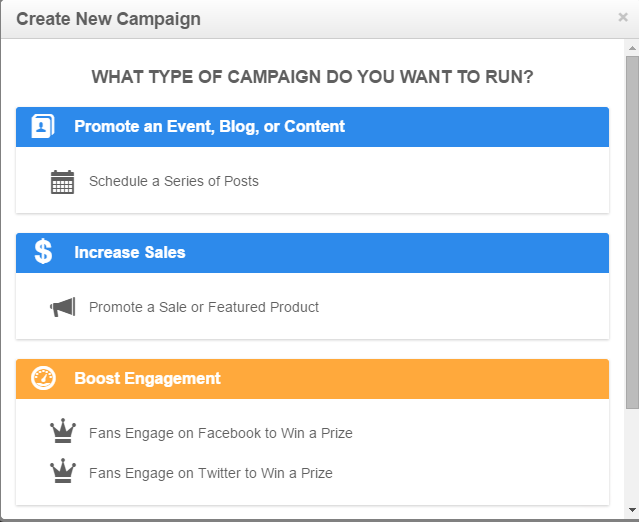
For Example, here I will create a Twitter campaign to increase engagement and offer prize to tweeters. Click on Fans Engage on Twitter to Win a Prize. Now you can enter the name of the campaign, select Twitter account, select start date, end date, start time, end time for the campaign, select contest type, enter tweet instructions, enter prize description, select number of prize winners, enter required hashtag and @mention, include a link to the post, connect Google Analytics to track campaign, set up email alerts and reports and enter maximum number of entries.
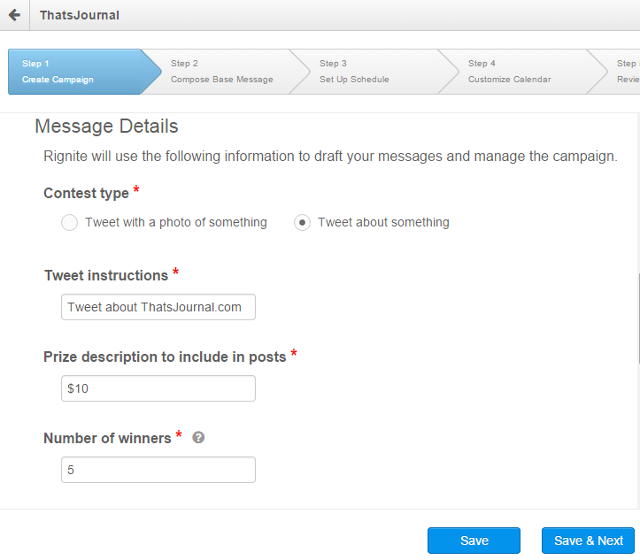
Then, you can set up contest announcement message and winner notification message. Click on Save & Next.
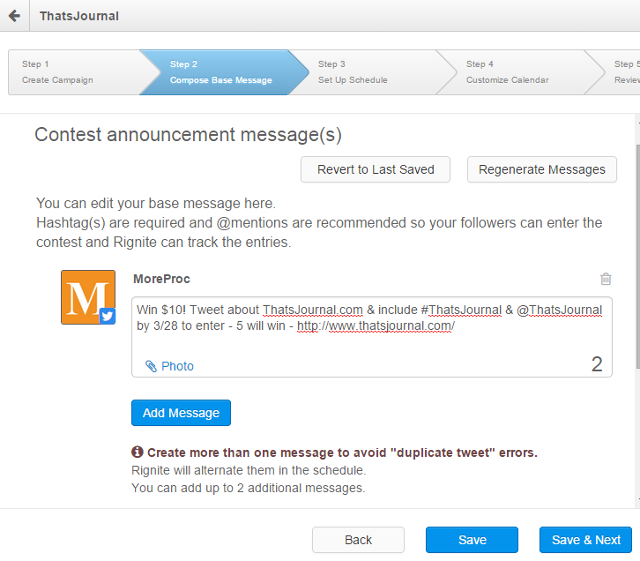
After that you can set up the number of times you want to tweet the contest announcement message per day or per week.
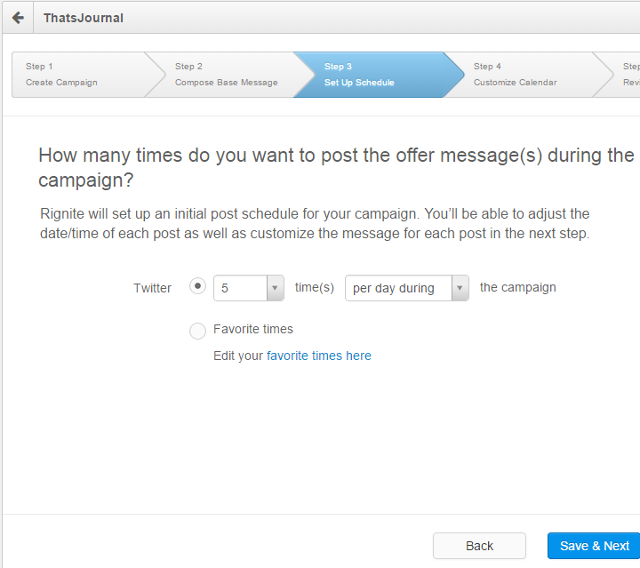
Now, you can view the scheduled messages in the calendar. You can edit the posting time as per your requirements.
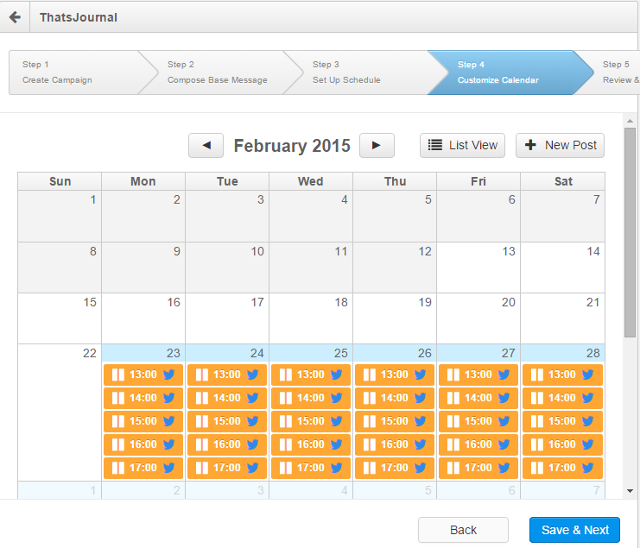
After that you can review your campaign and start it.
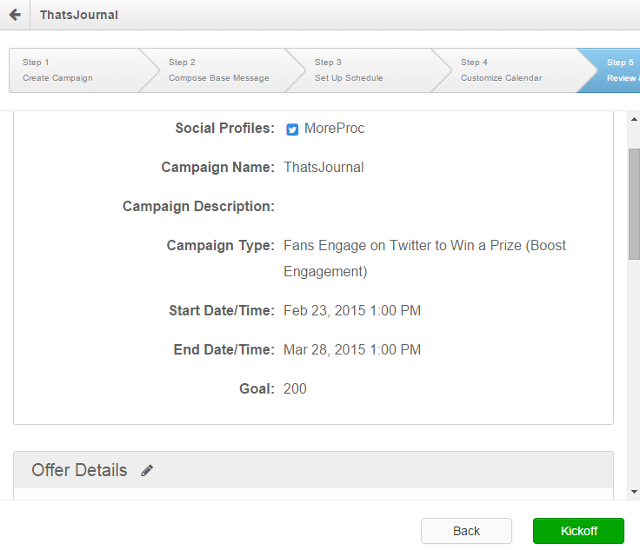
When your campaign is running you can view campaign progress, number of entries, campaign reach, engagement and click tracking.
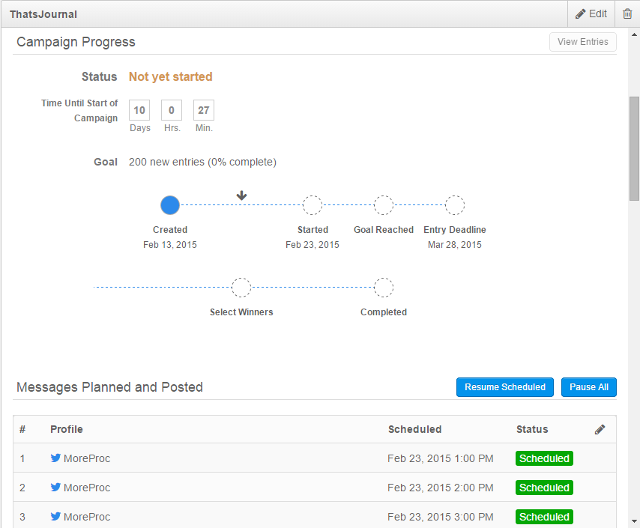
2) Social media inbox: To view your messages in social media inbox, click on Monitor. From here, you can retweet, reply and assign posts to your team members.
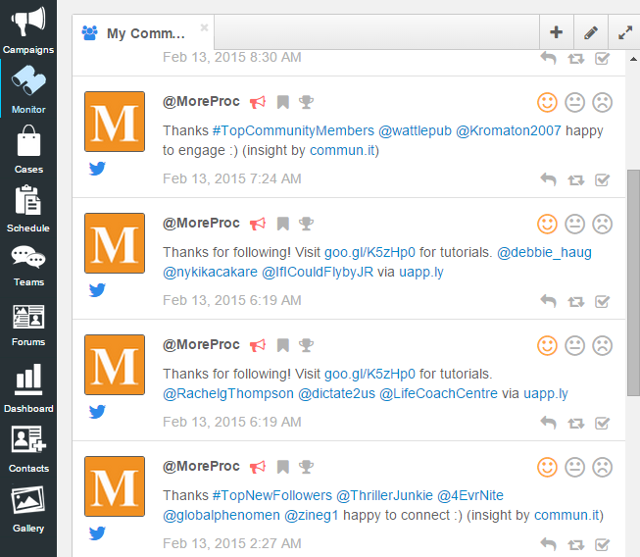
3) View open issues: To view open issues click on Cases. Here, you can view assigned issues.
4) View scheduled messages in calendar: To view scheduled messages in calendar, click on Schedule. Here, you can re-schedule messages by drag and drop.
5) Chat with team members: To chat with team members, go to Teams and create a chat.
6) Social media forums: You can create forum posts for your team members. Go to: Forums and create forum posts.