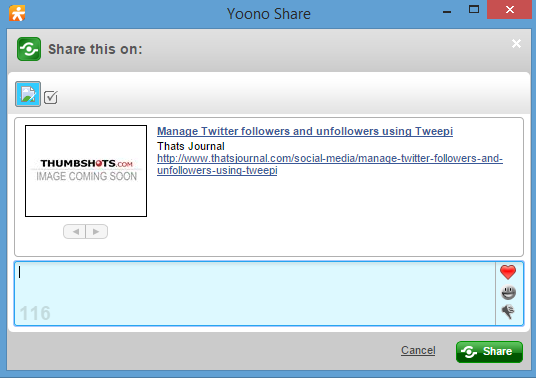In this post, I will describe a social media management tool, Yoono which you can use to manage your social media accounts from desktop and browser app. By using Yoono you can manage your Twitter, Facebook, LinkedIn, YouTube, Flickr, Yammer, Foursquare, FriendFeed and MySpace accounts. Yoono desktop app is available for Windows, Mac and Linux and Yoono browser app is available for Mozilla Firefox and Google Chrome. You can also view real-time social media feeds in Yoono desktop and browser app.
1) Desktop App: Yoono desktop app is available for Windows, Mac and Linux. After you have downloaded and installed the desktop app you can add your social media accounts.
i) Add social media accounts: To add your social media accounts, click on Settings –> Add Social Network/IM on the top left side of the desktop app.
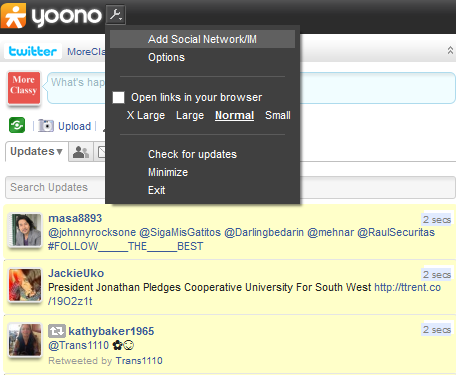
You can add Twitter, Facebook, LinkedIn, YouTube, Flickr, Yammer, Foursquare, FriendFeed and MySpace accounts.
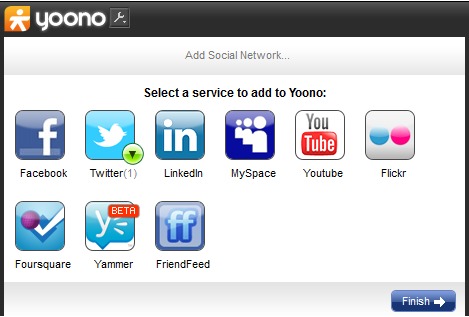
After you have added your social media accounts, from the left section you can access your social media accounts and from the right section you can view accounts in the browser.
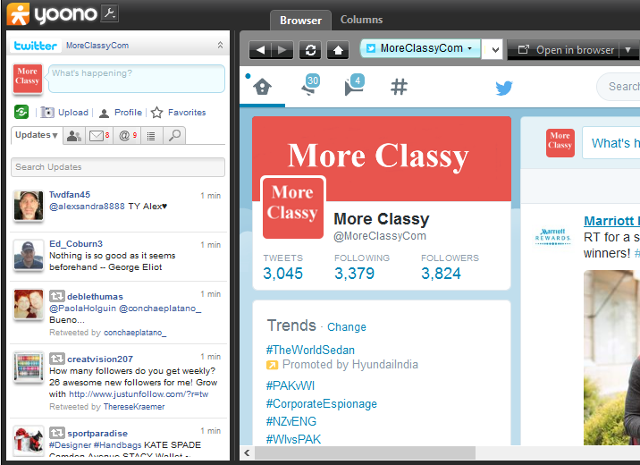
ii) View real-time social media feeds: You can view real-time social media feeds in columns. Click on the Columns tab. You can view Updates feeds, Friends feeds, Direct messages feeds, Replies lists, Lists and Search.
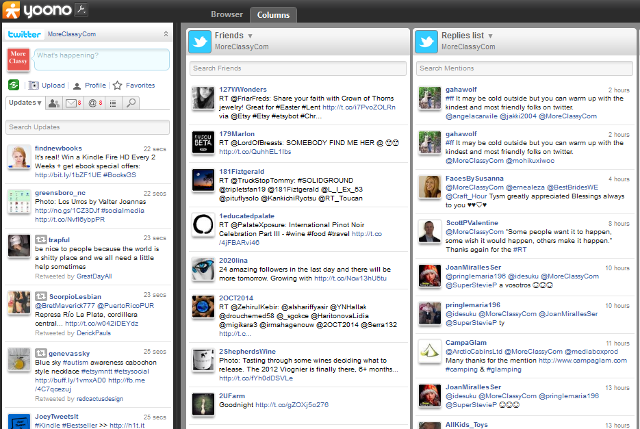
iii) Change settings: To change settings of your desktop app, click on Settings –> Options on the top left side. From here, you can change sound alert settings, language, new updates settings, enable or disable pop up alerts, columns width settings, etc.
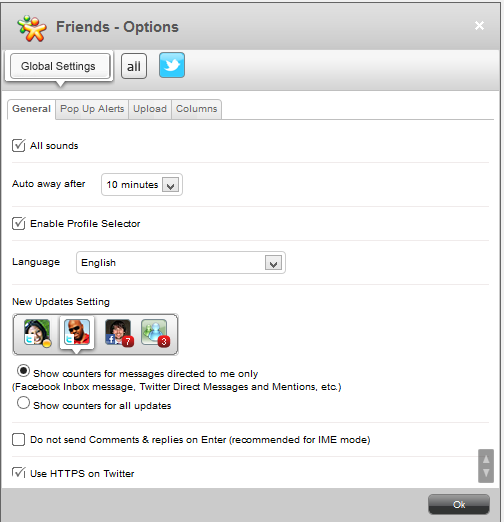
2) Browser app: Yoono browser app is available for Mozilla Firefox and Google Chrome.
i) Add social media accounts: To add your social media accounts, click on Settings –> Add Social Network.
ii) Check social media updates from your browser window: By using the browser app you can check updates for your social media accounts directly from your browser window.
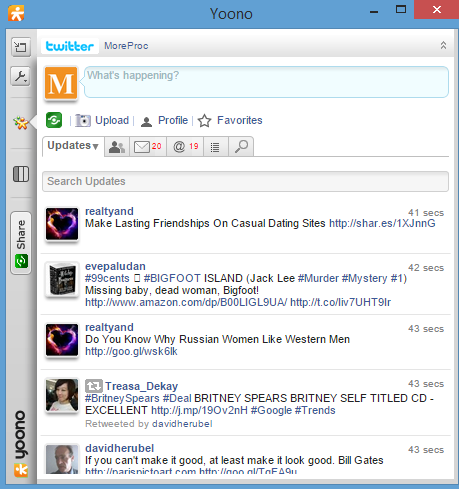
iii) Share any page in your social media channels: To share a page which you are browsing to your social media channels, click on the Yoono icon in your desktop and then click on Share button. Select the social media channels to which you want to share the page and enter comments and then click on Share.