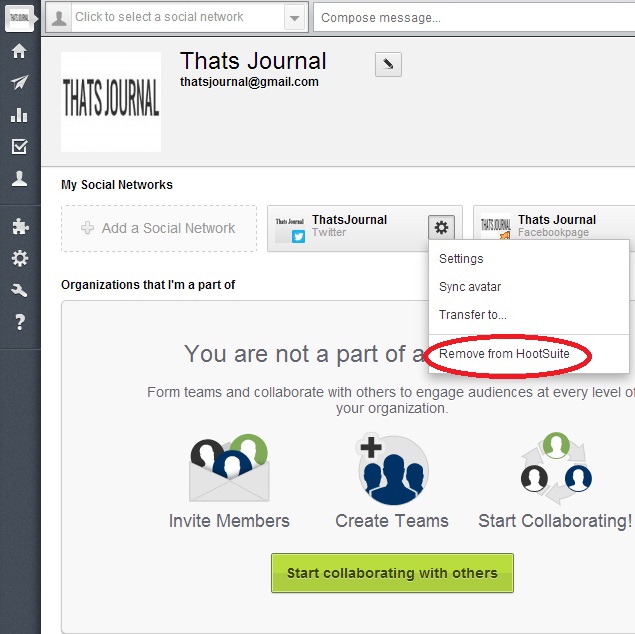Hootsuite is a remarkable social media management tool which is a must for any online business. By using Hootsuite, you can connect multiple social networks in one dashboard and then you can manage all of them from a single account. It is also helpful in tracking the social media analytics and for generating social media reports.
This post is a beginner’s guide where I will walk you through the Hootsuite dashboard to change some basic settings like how to add and remove a social network in Hootsuite dashboard.
After you have created a Hootsuite account, to add a social network, click on the “Add Social Network button”:
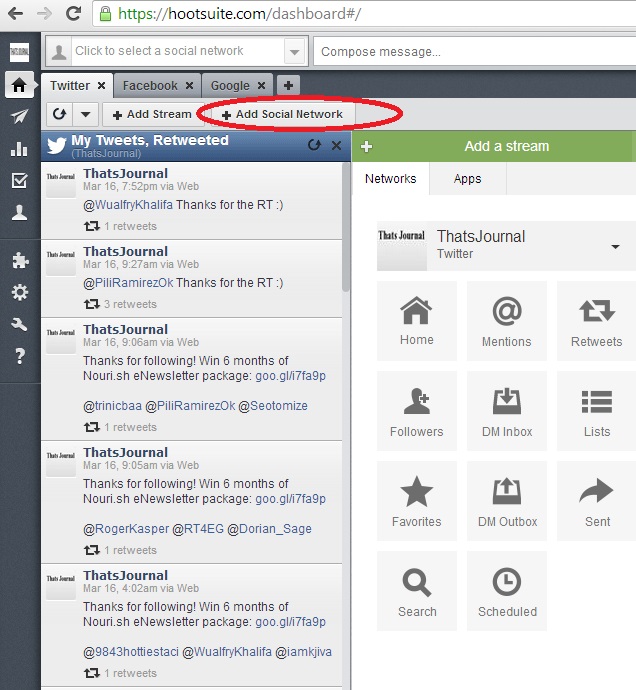
Then, select a social network from the left side on the “Add Social Network” dialog box. For Example, here I will select Twitter. Then, click on “Connect with Twitter” button and Authorize HootSuite to use your Twitter account.
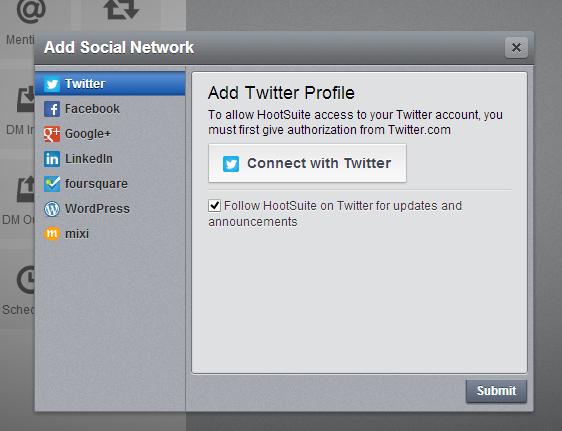
Similarly, you can other connect with other social networking accounts like Facebook, Google+, LinkedIn, Foursquare, WordPress, and mixi.
To remove a social network from Hootsuite, click on the Account button at the top in the left menu:
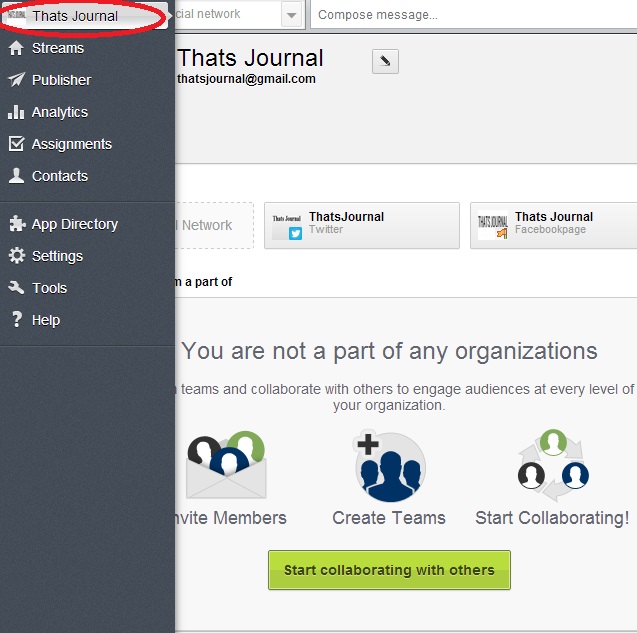
Under “My social networks”, click on the gear button for the social network which you want to remove and then click on “Remove from Hootsuite”.