To learn more on how to schedule a message in HootSuite dashboard, read one of my posts. If you have scheduled a message in HootSuite and for some reason, you want to edit it or if you wish to unschedule it or delete it, then follow the below given steps:
1) Login to your HootSuite account.
2) Click on “Publisher” menu in the dashboard.
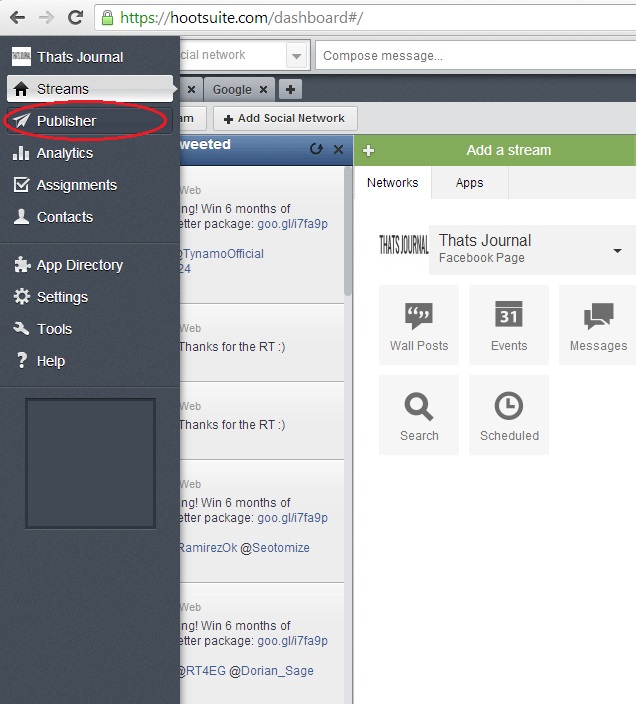
3) Select “Scheduled” on the left side. To edit the scheduled message, hover over the message and click on “Edit Group” menu on the right side.
You can also click on the scheduled message and then, click on “Edit” for different social networks.
4) In the “Edit Scheduled Message” dialog box, you have option to add and remove social networks, change the message text, link, file attachments, scheduling and location. When you made the changes, click on “Save Changes”.
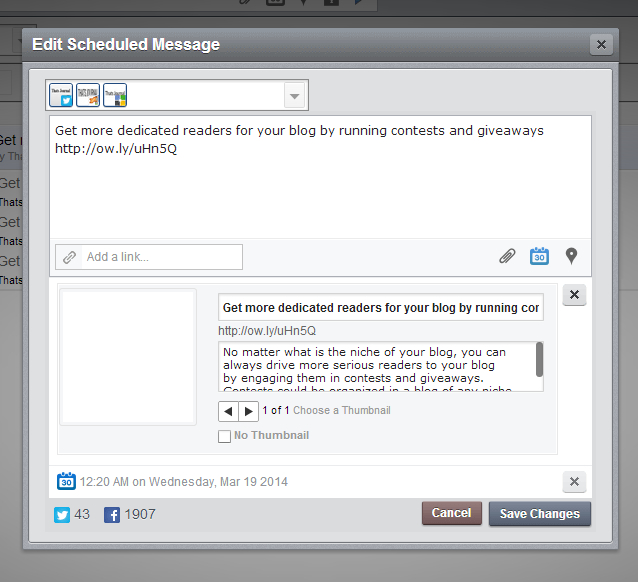
5) To unschedule or delete a scheduled message, check the option for the message which you want to delete or unschedule, and click on “Delete”. For dialog box, “Are you sure want to delete all selected messages”, click on “OK”.