In this post, I will discuss how you can schedule and send tweets, Wall posts, messages from HootSuite dashboard to multiple social networks at once. First, you need to make sure that you have added the social networks in your HootSuite dashboard. You can read one of my posts on how to add social networks in HootSuite dashboard.
To schedule and send tweets, messages, posts from HootSuite dashboard, follow the below given steps:
1) After you have added the social networks, go to HootSuite dashboard and click on “Click to select a social network” drop down menu, at the top:
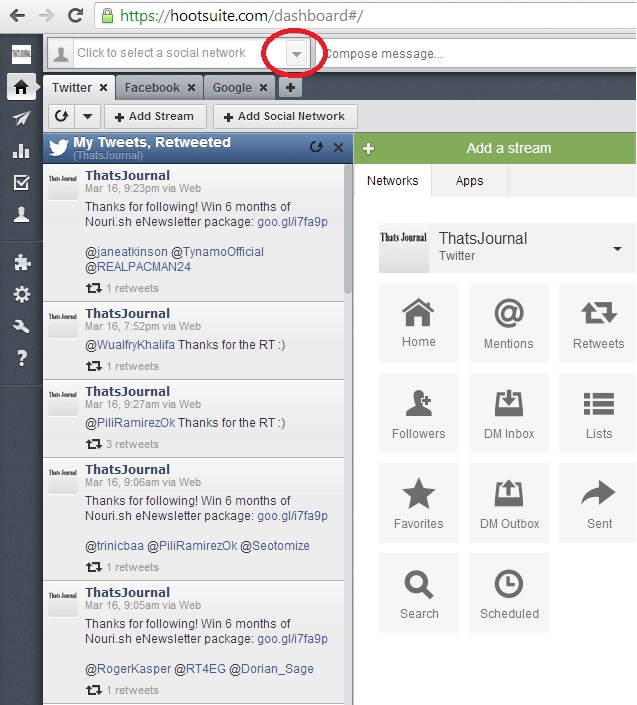
2) Then, click on the social networking account to select for which you want to schedule and send messages.
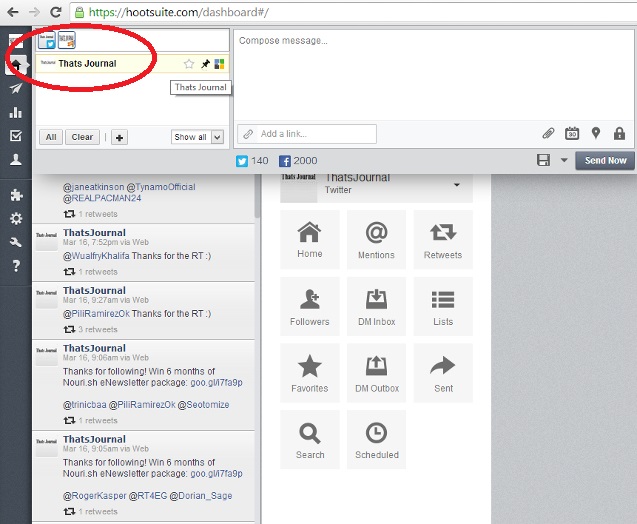
3) After that, add your message in the message box, and if you want to add a link, put the link in the “Add a Link” field and click on “Shrink”.

4) Then, the link will be added to your message and a link preview will be generated. You also have the option to attach image or file, to Add location and to edit Privacy Options from the menus next to “Add a link” field. If you want to save this message, click on “Save message as template” or if you want to send this message now you can click on “Send Now” button.
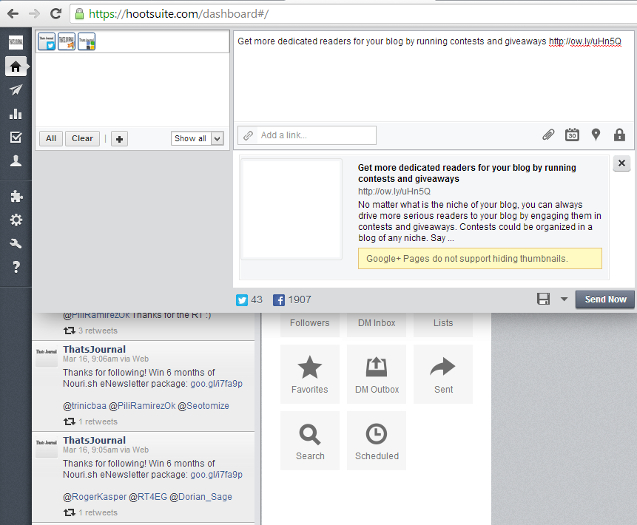
5) To schedule a message, click on “Scheduling”.
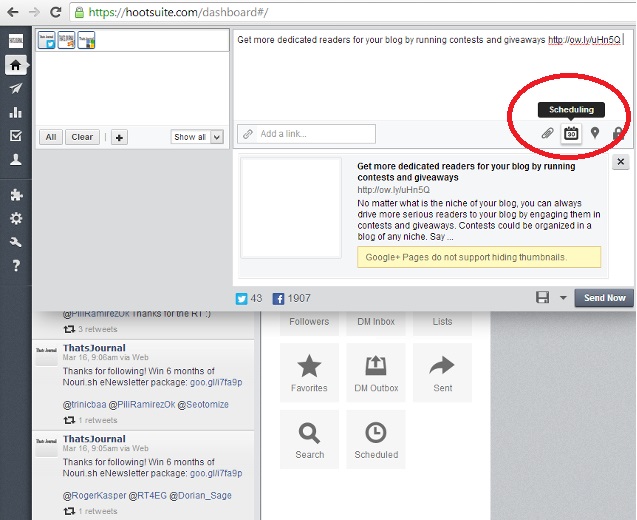
6) Select the date and time in the calendar and click on “Schedule”.
