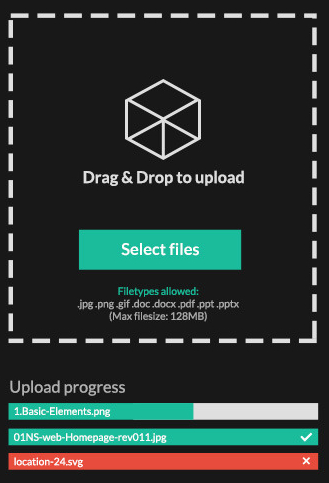
In another post, I have discussed on how you can add a file upload form in WordPress without coding. In this post I will discuss about adding a drag and drop, responsive file upload form in your WordPress blog for Dropbox. All you need to do is to install this plugin in your WordPress blog, enter your Dropbox login credentials in the plugin settings page, add the Dropbox folder path for the files to be uploaded and change some basic settings. Here are the features of this plugin:
1) Drag and drop functionality: Users of your WordPress blog can drag and drop a file from their local computer in to the from and then click on “Upload” to upload their files. The destination of these files will be Dropbox and you can also select a folder in Dropbox to save these files.
2) Responsive plugin: This WordPress plugin is fully responsive and will work in desktops, notebooks, netbooks, smart phones and tablets.
3) Change colors: You can change the colors of the file upload from to match it with your currently installed WordPress theme.
4) Translation ready: You can use this plugin in any language as per your requirements.
5) Upload restrictions: From the plugin settings page you can set up which type of a user can upload files by using the form. For Example, a logged in user, anyone, etc.
6) File description: When the users of your site are uploading files the can also add a description of the particular file.
7) Change labels for the plugin: You have the option to change the labels and the plugin text for the file upload form.
8) File size limit: You can add a file size limit restriction. This will help to make sure that a user is no uploading a file which is too large.
9) File type extensions: You can restrict users to upload only specific types of files like .jpg, .png, .gif, etc.
10) Email notifications: From plugin settings page you can set up email notifications such that every time a user uploads a file, an email is sent to you. Email templates are used for sending emails and you can edit these templates as per your requirements. Email notifications setting is helpful for moderating the files uploaded by the users.