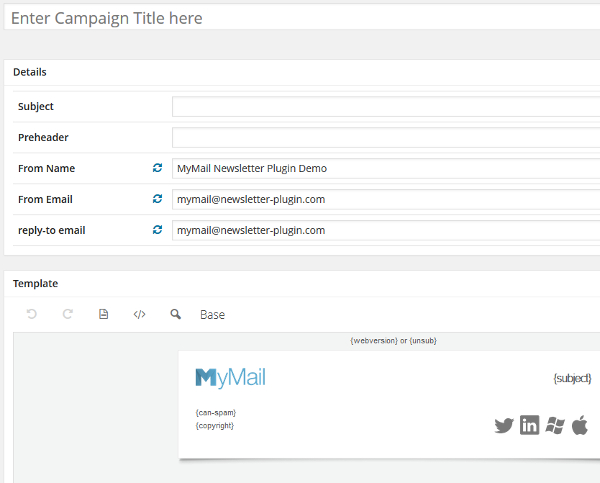
You can send email newsletters to your subscribers by choosing a free email list management software or by using a paid third party email list management software. However, in this post I will discuss about another method to send email newsletters to your subscribers, by adding a full fledged email newsletter system in blog. Advantage of this method is that you can send and manage newsletters directly from your WordPress blog. All you need to do, is to install this WordPress plugin.
Here are the features of this plugin:
1) Create new campaigns: You can easily create new email campaigns by clicking on “New Campaign” button from the admin section. You have the option to add campaign title, subject, preheader, from name, from email, and reply to email. Newsletters can be created by adding different modules to the template. There are various modules available with the plugin like logo, intro, separator, online version of a newsletter, images on left or right side, floating images on left or right side, text, CAN-SPAM, copyright and social media buttons. You can add these modules as per your choice and then edit them to create your custom newsletter. You can also edit the newsletter by using HTML codes in code view.
2) Send test email newsletter: When you have created the newsletter, you can test it by sending it to yourself. All you need to do is to enter the test email address in Create New Campaigns section and then click on “Send Test”.
3) Color schemes and images: You can embed images in your newsletters and add a custom background image in the newsletter. Also, you have the options to select the colors for background color, text, contrast, content border, body background, separator line and text button background.
4) Email scheduling: You have the option to schedule your newsletters. A scheduled newsletter can be canceled anytime by clicking on the “Pause” button.
5) Send auto-responders and notifications to your subscribers: You have the options to send auto-responders and notification messages when a user has signed up, a user unsubscribed, something has been published, or at a specific time. These auto-responders can be set to before or after specified minutes, hours, days or weeks. You have different permutations and combinations of categories, tags and formats to set the auto-responders.
6) Create Email lists: You can create and manage separate email lists. Also, you can upload subscribers to a specific list.
7) Manage email subscribers: From the admin section, you can manage your email subscribers. You can upload the email subscribers in a comma-separated list (CSV) format or you can copy and paste email addresses and then add them to your list. You can also upload WordPress users by selecting their roles.
8) Reports: You can track open rate, click tracking, bounce emails, unsubscribe and country wise distribution of your email campaign.
9) Retina Ready: Plugin is retina ready, that means it supports high resolution images for retina ready devices like Mac Book Pro.
10) Single opt-in or double opt-in subscription: You have the option to enable single opt-in or double opt-in methods of subscription. However, I would recommend that you enable double opt-in.
11) Create email subscription forms: You can create any number of email subscription forms in your blog by using this plugin. You have options to edit submit button label, make fields as required, subscription to a particular list, place labels in input fields, set the redirect page, etc. You can add these subscription forms anywhere in your blog by using shortcodes.
12) Tags and placeholders: There are various types of tags and placeholders available with this plugin. For Example, by using {firstname} tag you can include the first name for subscribers.
13) Email delivery methods: You can select an email delivery method as per your requirements. For Example, Sendmail, PHP mail function, QMail, SMTP, Gmail, AmazonSES, and Mandrill.
14) Bounce management: You can set up a bounce email address to which the bounced emails will be sent. Plugin supports automatic bounce handling.
15) SSL support: This plugin supports SSL. All you need to do is to add the SSL username and password in plugin settings page.
16) SPF and DKIM support: Plugin supports SPF (Sender Policy Framework) and DKIM (DomainKeys Identified Mail). You can read one of my posts to know more about the advantages of DKIM (DomainKeys Identified Mail).