In this post, I will discuss about an innovative WordPress plugin which can be used for adding a quick preview tab in post, page editor in WordPress blog. All you need to do is to download and install the plugin and a Quick Preview tab will be added next to the Text editor tab in post and page editor in your WordPress blog.
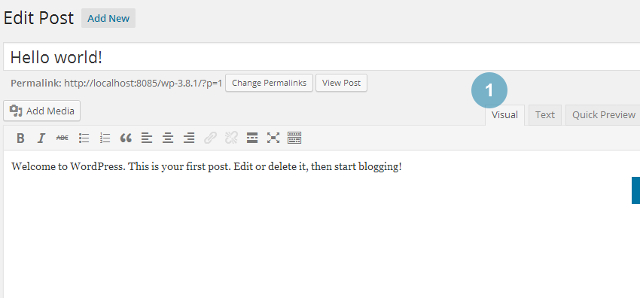
Now, you can see the preview of the post or the page directly from the editor by clicking on the Quick Preview tab:
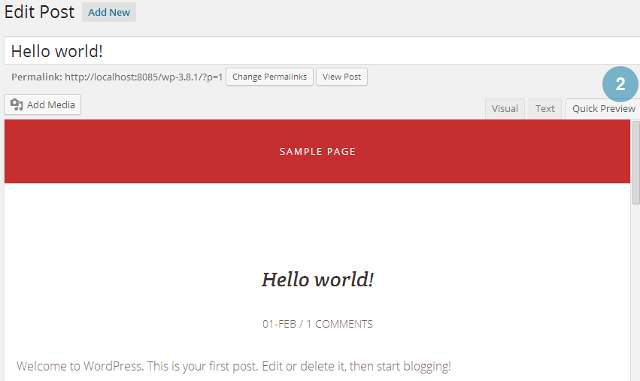
This plugin is very useful for quickly previewing the post or the page directly in the editor, instead of clicking the “Preview” button to load the post or the page to see the preview. It is specifically helpful in a development environment where you need to preview the changes many times.
Here are the features of this plugin:
1) Set preview container height: You have the option to set the height of the preview container in pixels.
2) Enable auto scroll: In the Quick preview tab, you can enable the auto scroll feature to automatically scroll to the same position as it was before.
3) Option to display or hide Admin bar: From the plugin settings page, you have the option to display or hide Admin bar from Quick Preview.
4) Hide header, footer and other elements in Quick preview: You can hide header, footer and other elements from Quick preview tab so that you can only preview the page or post content.