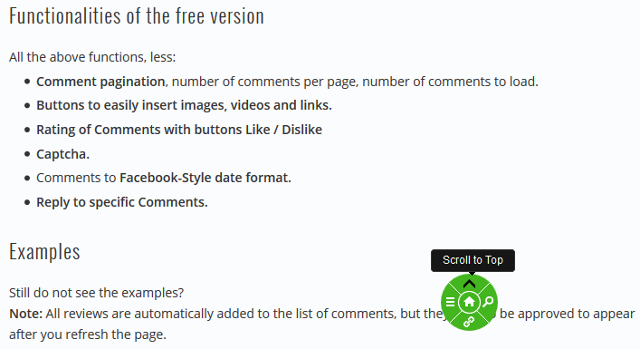
In this post, I will describe a WordPress plugin by using which you can add a jQuery Scroll to top of the page and Back to top of the page button in WordPress blog. This button appears when a user scrolls down the page. A user can click on this button to go to the top of the page directly. Hence, they don’t have to scroll up all the way to go to the top of the page. You must have seen this functionality in many jQuery powered sites. Now, you can add the same functionality in your WordPress blog. You have the option to select the position of the button, colors and styles of the button and change other scroll settings. Apart from Back to top of the page button, you can also add a menu button, search button and a button with a custom link.
Here are the features of this WordPress plugin:
1) Position of the button: You can add the Back to top of page button in different positions of your page.
2) Colors and styles of the button: Back to top of page button comes in various types of colors and styles. You can pick anyone which suits your blog.
3) Other settings: For the Back to top of page button, you can select the scroll duration, scroll easing effect, set up time delay to display button, set up the distance after which the button will be activated, set up time delay to hide button and edit tooltip text for the button.
4) Add more items: In the Back to top of page button, you have the option to add the following items:
i) Menu button: This button can be used for adding custom menus. You can add the menus from the plugin settings page.
ii) Search button: This button can be used for adding a search box. Users can search posts from your blog directly from this button.
iii) Button with a link: This button can be used for adding any type of custom link.