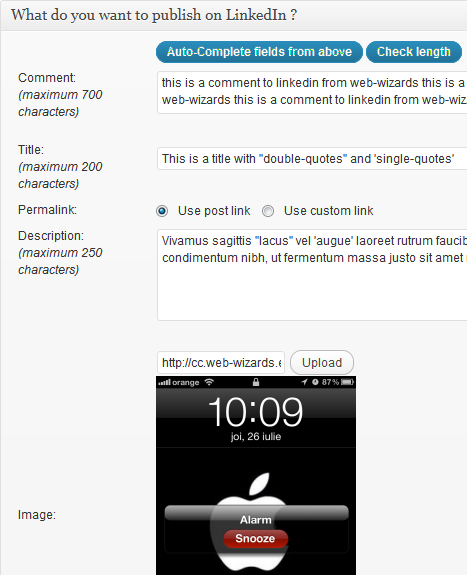In this post, I will discuss about two methods by which you can share and schedule WordPress posts automatically in LinkedIn. First method is by using JetPack and the second method is by using LinkedIn scheduler.
Method-1: By using JetPack
1) Install the WordPress plugin JetPack in your blog. Enter your WordPress.com details and activate JetPack. You need to have a WordPress.com account for using JetPack.
2) Now, go to: JetPack –> Publicize –> Configure
3) Under Publicize, click on “Connect” under LinkedIn and connect your LinkedIn account to WordPress.
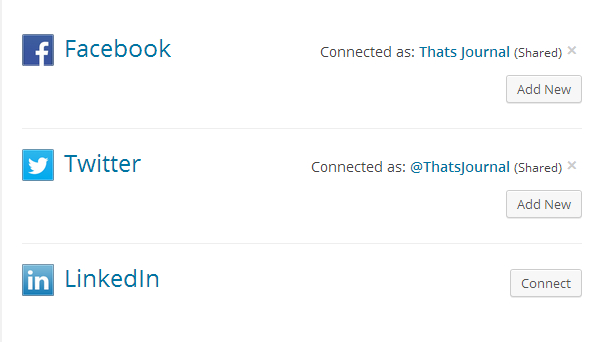
4) That’s it. Now, whenever you publish a post, it would be instantly shared in LinkedIn.
5) Now, to schedule posts in LinkedIn, all you need to do is to schedule your WordPress posts. In Post Editor section, under Publish, schedule the post and when your post will be published, the post link would be shared in LinkedIn automatically.
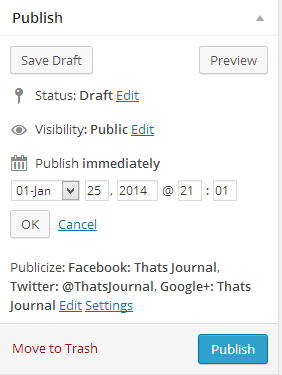
Method-2: By using LinkedIn scheduler
LinkedIn scheduler is a WordPress plugin which is specifically designed for scheduling and posting WordPress posts in LinkedIn. This plugin has more LinkedIn sharing and scheduling options than JetPack.
Here are the features of this plugin:
1) Schedule LinkedIn posts: No matter when you are publishing your post, you have the option to schedule the post in LinkedIn.
2) Enter comment, title, permalink and description: You have the option to enter and edit comment, title, permalinks and description for the posts to be published in LinkedIn.
3) Add custom image: You can upload new image, which is different from the published post, for sharing in LinkedIn.
4) Email confirmation: You can enable the option to receive email notification, when the post is published in LinkedIn.