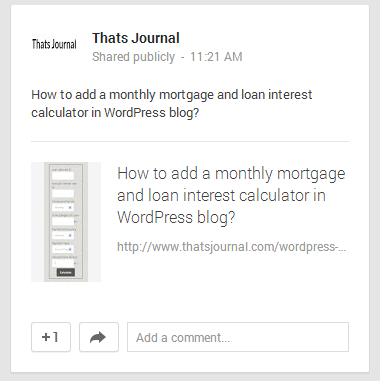If you are not using Jetpack WordPress plugin already, you might want to give it a try. You can read more about advantages of Jetpack plugin in this post. I have been using Jetpack from more than two years now and I have to say that, it saves a lot of my time. I manage multiple blogs and sharing each post in Twitter, Facebook and Google+ manually is impossible. So, I have turned on the Publicize feature of Jetpack. Publicize is a feature in Jetpack by using which you can share your posts automatically to popular social networks like Facebook, Twitter, LinkedIn, Tumblr, Path and Google+. So, whenever I post an article, it is automatically shared in Facebook, Twitter and Google+.
By default, Google+ apps settings are set in a way so that your posts would be shared privately to your circles. So, when you have connected your Google+ page with WordPress and have activated Publicize feature, posts will be shared only to your circles in Google+. For example, see this post:
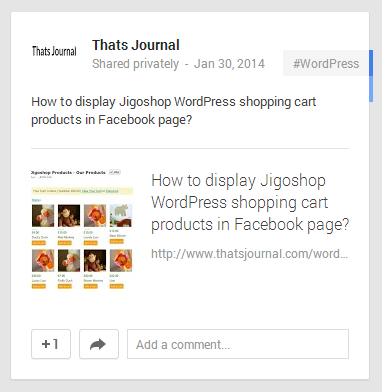
However, if you want to share your WordPress posts in Google+ publicly by using Jetpack, then follow the below given steps:
1) Go to your Google+ page.
2) Click on the account picture at the top right side (next to Share button) and then, click on “Page Settings”.
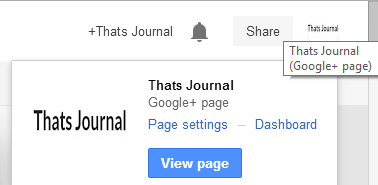
3) In Settings page, under, Apps and activities, click on “Manage apps & activities”
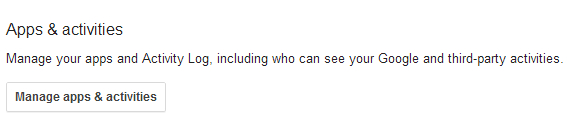
4) Then, click on “Apps” menu.
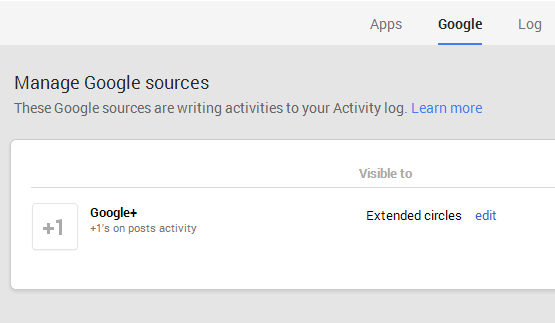
5) In Manage Apps page, for WordPress, under “Visible to”, click on “edit”
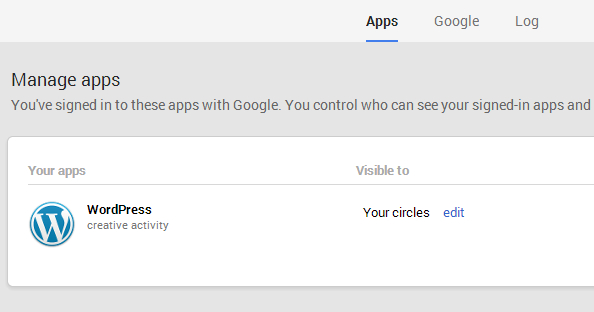
6) Select “Public” from the drop down menu and click on “Save”.
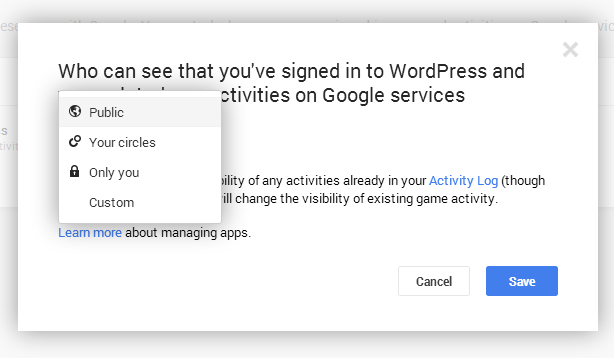
7) Now, the visibility for WordPress app is set to Public.
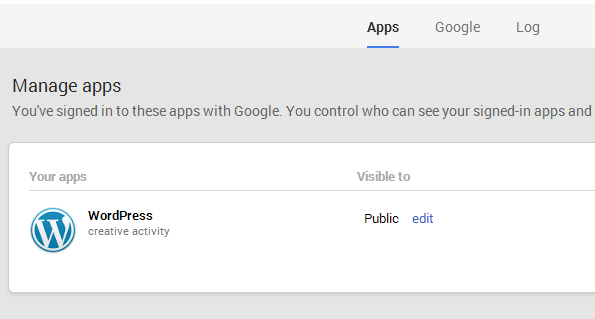
8) That’s it. Now, whenever you post an article in your blog, Publicize will automatically share it as Public in Google+.