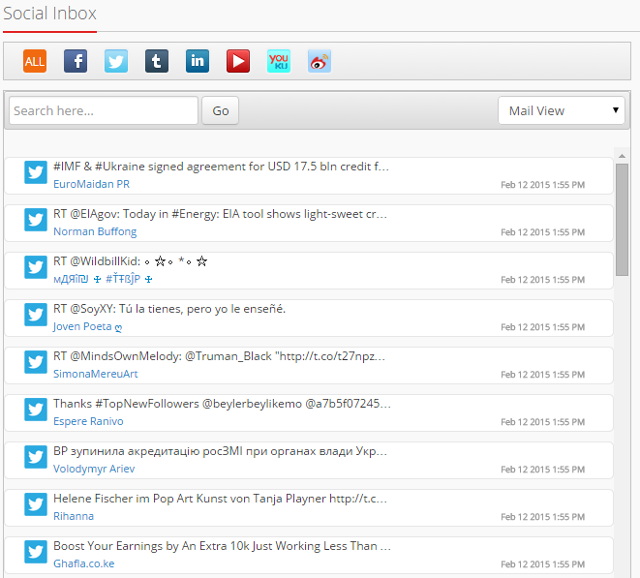In this post, I will describe a social media management tool, MavSocial by using which you can add free stock images to your social media posts. You also have the option to edit stock images using Aviary photo editor and then add it to your social media posts and messages and then share it on Twitter, Facebook, LinkedIn, YouTube, Tumblr, etc.
Here, I have created a beginner’s step by step guide and tutorial to add social networks, download stock images to your library, add stock images to your social media posts, edit stock image using Aviary photo editor, and create and schedule a post. You can also schedule posts by using RSS feeds and read your social media messages from the social inbox.
1) Add a social network: After you have created your MavSocial account, go to: Account –> Networks. Here, you can add your social networks.
2) Download stock images: To download stock images, go to Stock Images in your dashboard. Search stock images by using a keyword.
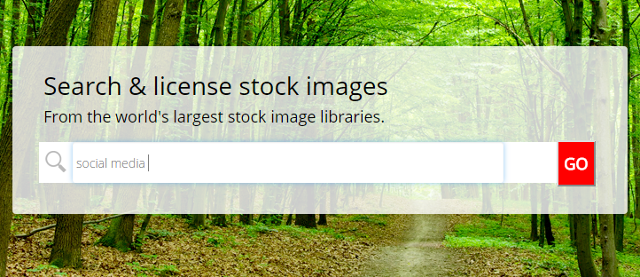
Then, you can select the libraries and format for your stock images: horizontal, vertical and square. Here, you will find both free and paid stock images. After that, add image to the cart. For Example, here I am downloading a free social media image for one of my posts.
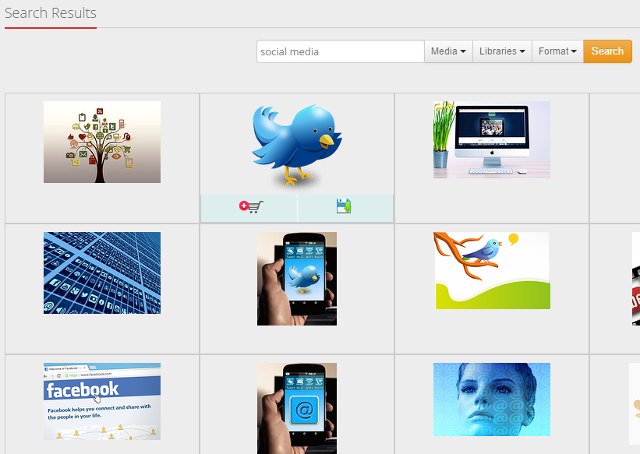
Then, you can download the free stock image.
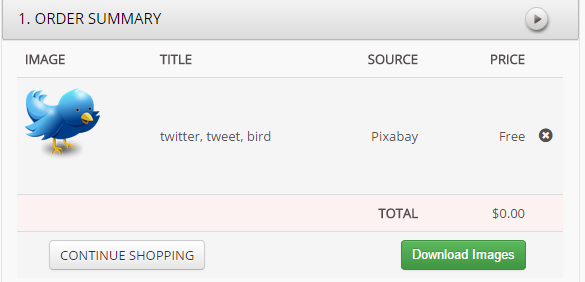
After you have downloaded the image, it will be added to: Digital Library –> Photos & Images.
3) Create and schedule a post: To create and schedule a post, click on Post Manager. Select social networks, create your message and then, click on Access Library and select your image.
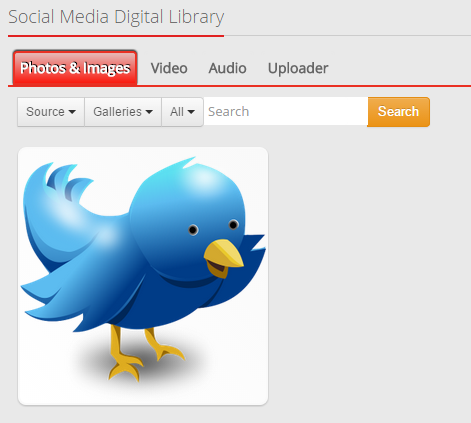
You also have the option to edit this image via Aviary Photo editor. Click on Effects button.
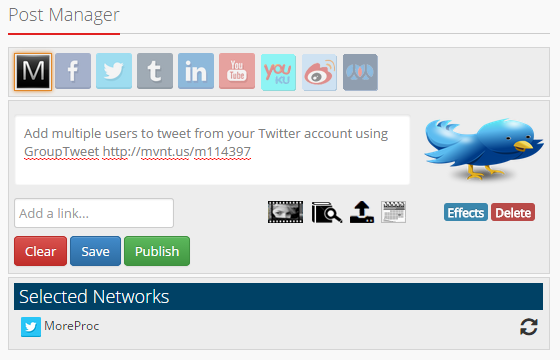
You can add the following effects to your image: Enhance, Add effects, Frames, Stickers, Crop, Orientation, Re-size, Contrast, Brightness, Focus, Sharpness, Warmth, Saturation, Splash, Draw, Text, Whiten, Red eye and Blemish.
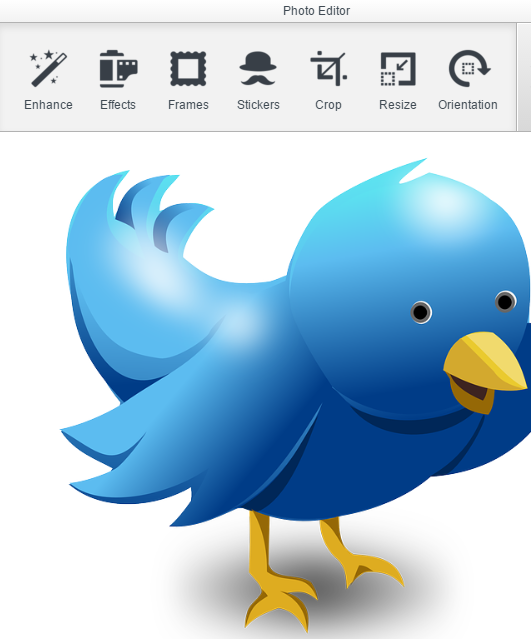
After that you can schedule your message.
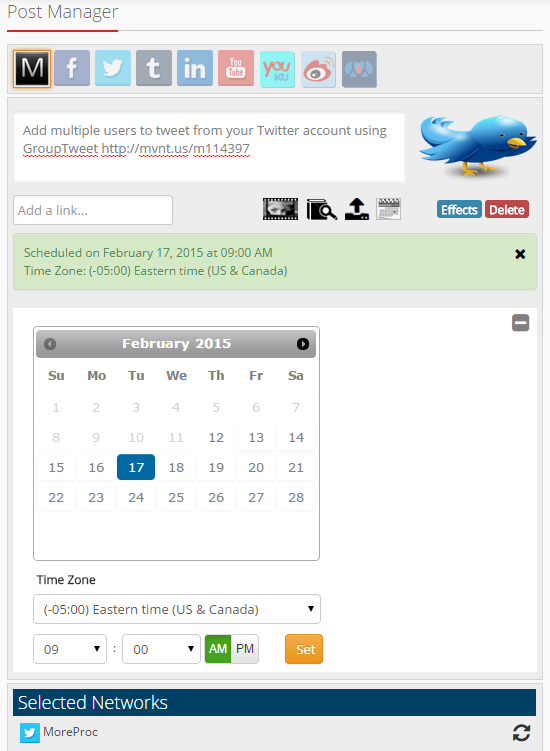
4) Schedule posts by using RSS feeds: By using this feature you can schedule your social media posts by using RSS feeds. Go to RSS Content Manager –> Feeds. Add your feed.
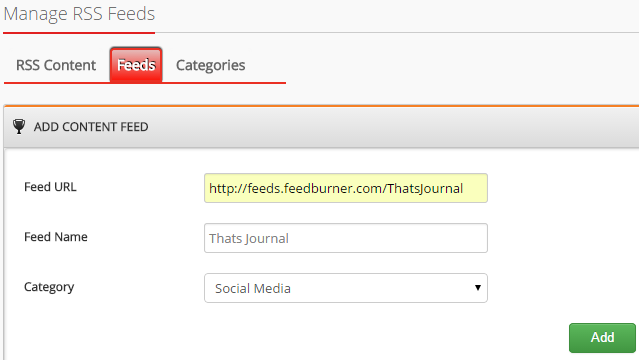
Then, you can create and schedule posts from your RSS feed by clicking on Post Manager for the feed item.
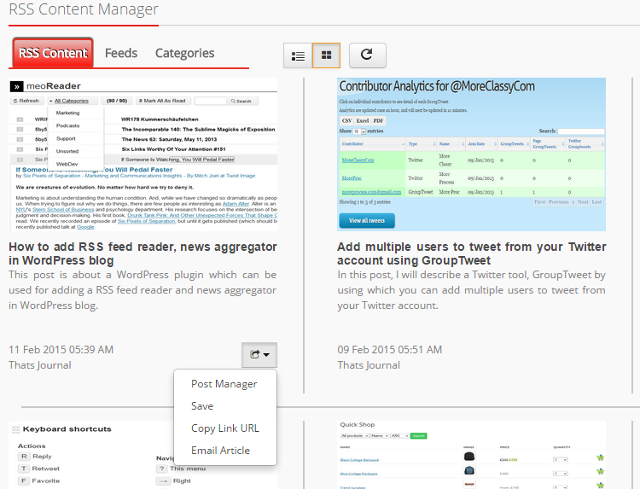
5) Social inbox: You can use social inbox to access messages from your social media accounts. Click on Social Inbox in your dashboard.