In this post, I will describe one of the best, free Drag and Drop Facebook cover photo designer tools by Pagemodo. Facebook cover photo designer tool is a feature rich tool which you can use to edit your Facebook cover photos without worrying about the dimensions or the size of the images.
You can customize your Facebook cover photo by adding elements like images, text, arrows, shapes, banners, dividers, badges, buttons, objects, e-commerce buttons, social media buttons, backgrounds and themes. Then, you can publish your Facebook cover photo. You also have the option to customize colors, opacity and layers for the elements.
By using Pagemodo you can also create custom Facebook tabs, create Facebook sweepstakes and contests and schedule Facebook posts.
1) Drag and Drop Facebook cover photo designer tool: After you have logged in your Pagemodo account, click on Cover Photo in your dashboard.
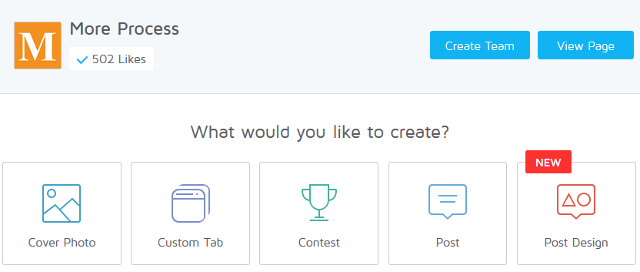
In the cover photo designer you can click on any element to edit it. You can also drag and drop elements in your cover photos. You can add images, text, arrows, shapes, banners, dividers, badges, buttons, objects, e-commerce buttons, social media buttons, select backgrounds and themes. For any element you can change colors, opacity and layers. You can also view the preview of your Facebook cover photo while you are customizing.
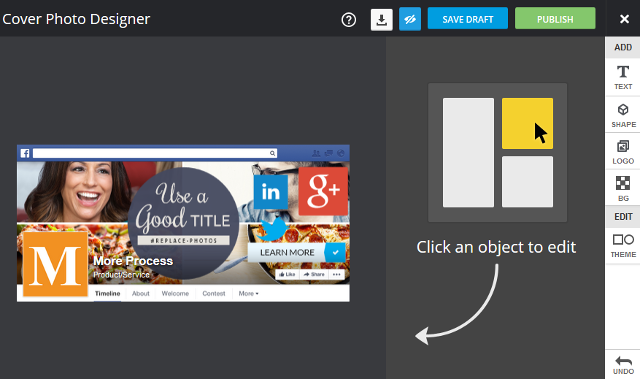
2) Create custom Facebook tabs: To create custom Facebook tabs, click on Custom Tabs in your dashboard. Then, select a theme for your custom tabs. You can select a simple theme, video theme, coupon theme, contact page theme or a contest theme.
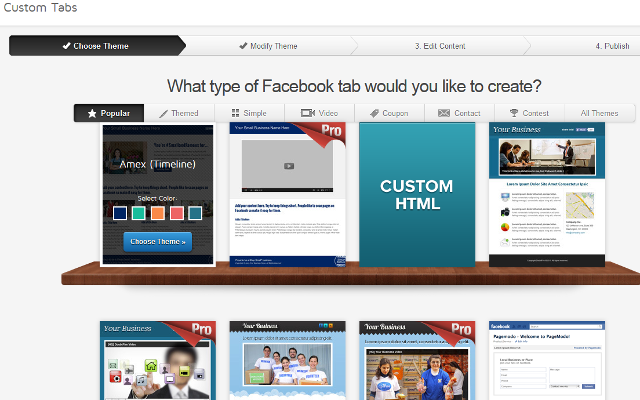
After that you can edit the theme color for Facebook custom tab.
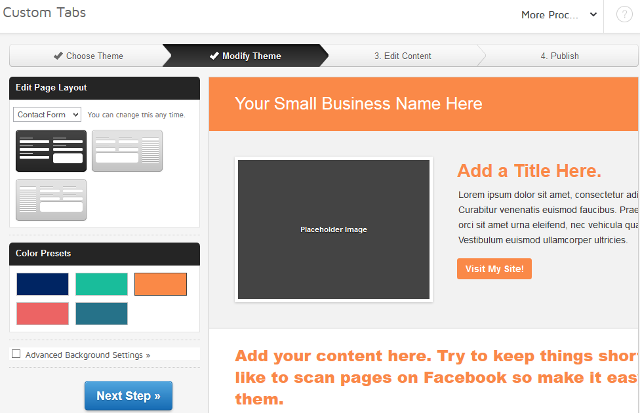
Then, you can edit different elements in your Facebook custom tab and then publish it.
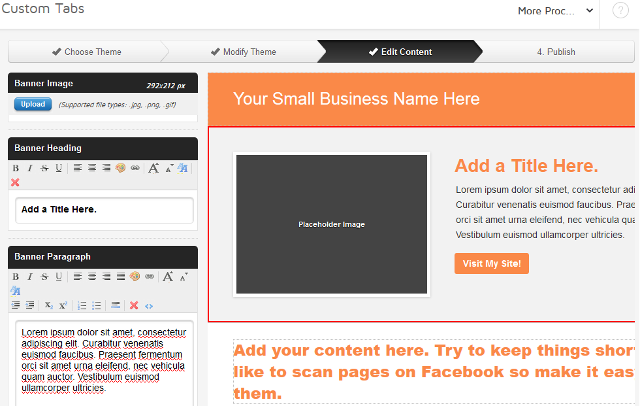
3) Create Facebook sweepstakes and contests: To create a Facebook contest, click on Contest in your dashboard. Then, click on New Contest button on the right side. Select a theme for your contest and select theme color. Then, edit the elements for your contest like entry forms, title, images, etc.
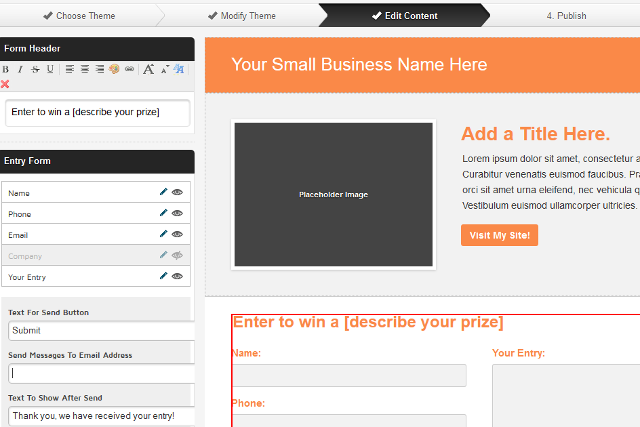
4) Schedule a Facebook post: To schedule a Facebook post, click on Post in your dashboard. Select the layout for your post: Image layout, Text layout or Link layout. You can schedule your post on Twitter, Facebook and LinkedIn. Then, click on the Clock and schedule date and time. Then, click on Add to queue.
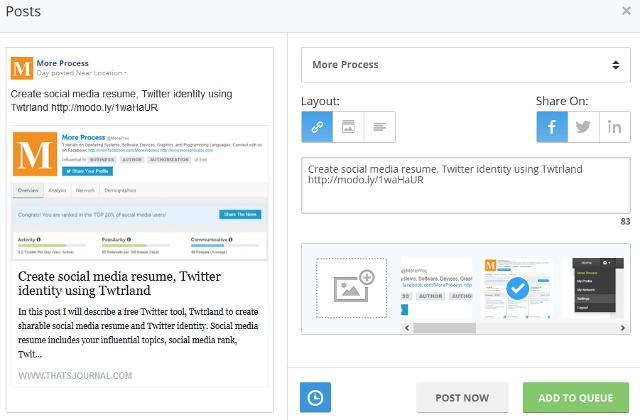
You can also click on Post Design in your dashboard to schedule your posts with more options like article suggestions, option to select themes, post designs, photos, status updates, quotes, greetings, view scheduled posts, view post analytics and change post settings.