This is a beginner’s step by step guide for creating custom reports in HootSuite. I will first let you know how you can create reports based on pre-defined templates.
To create a report, click on “Analytics” on the left menu in your HootSuite dashboard.
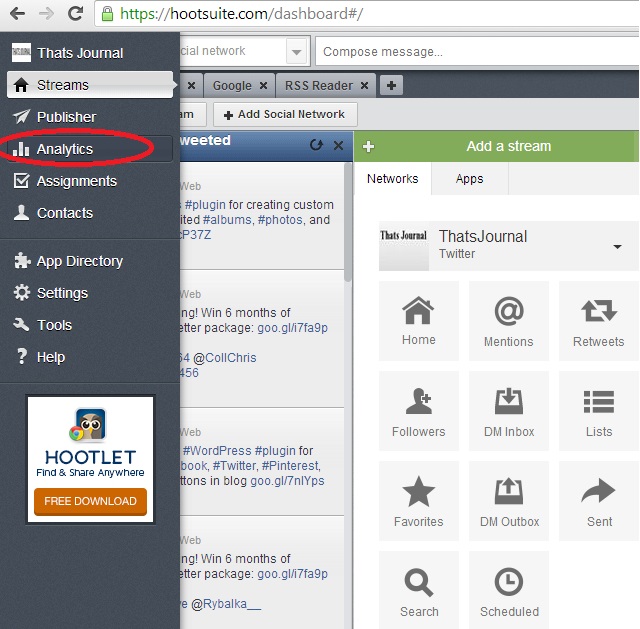
Then, click on the report template on the left side. You can create a Twitter Profile Overview, Twitter Engagement Summary, Twitter Engagement Detailed, Twitter Aggregate, Facebook Page Overview, Facebook Insights, Facebook Aggregate, LinkedIn Page Insights, Google Analytics, Ow.ly click summary, and URL Stats Ow.ly reports. There are some reports which can be created in a free account and for some you need a Pro or an Enterprise account. For Example, here I will create a Twitter Profile Overview report which can be created using a free account.
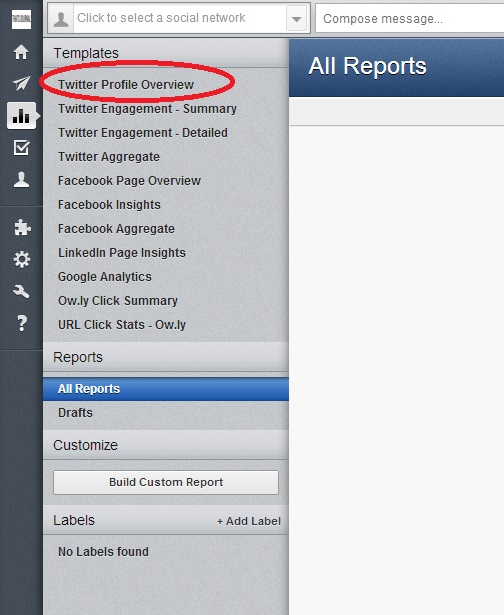
On the next page, select your Twitter account, and click on “Create Report”.
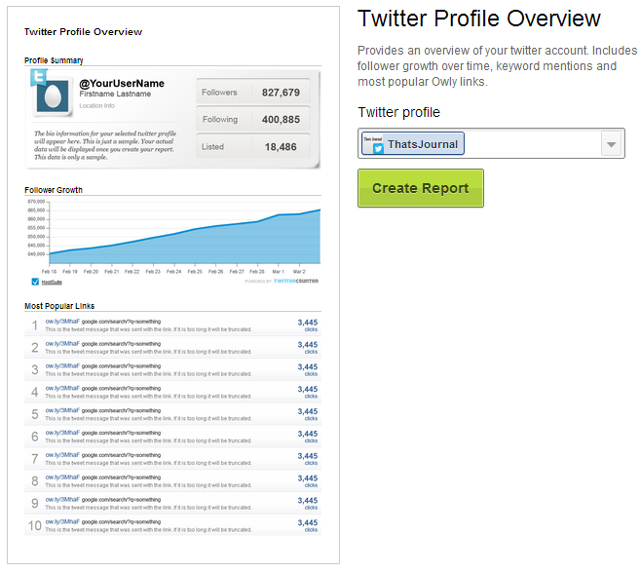
You will get a “Report Successful created message” and your report will be created.
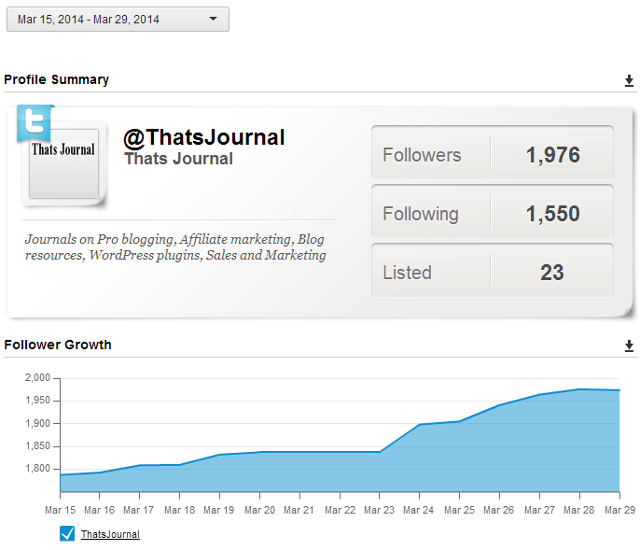
On the top right side of the page, you will have different options like Share, Export as PDF, Export as CSV, Print, Duplicate, Edit and Delete.
To create a custom report, click on “Build Custom Report”.
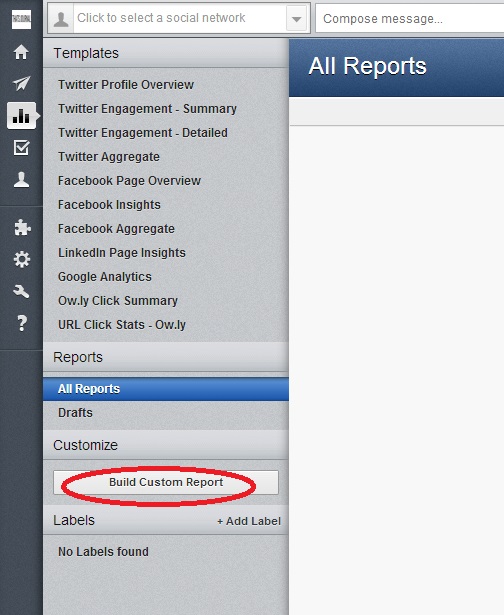
In the “Report Builder” page, select a template. Then, click on “Add Report Modules”.
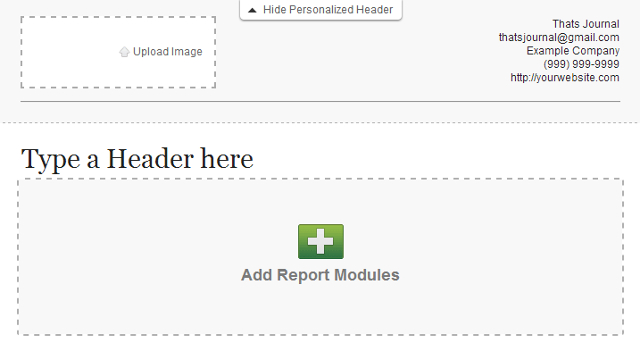
Then, add modules as per your requirements. Again, some modules are for free account, some for a Pro account and some for an Enterprise account.
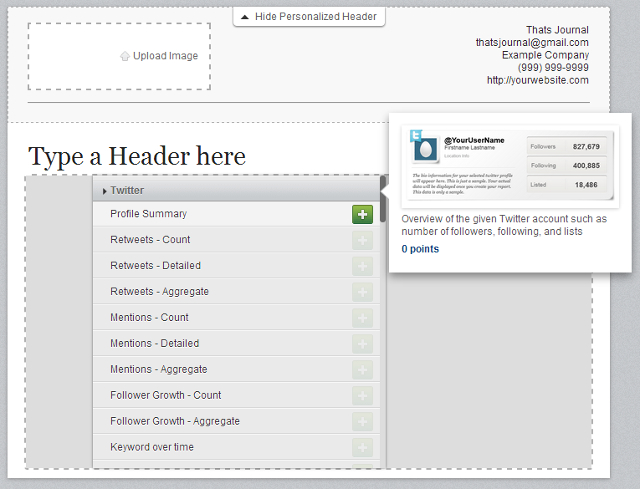
After that, you can upload images, enter report headline, enter your company, phone number and website details. When you are done, click on “Create Report” button at the top right side of the page.