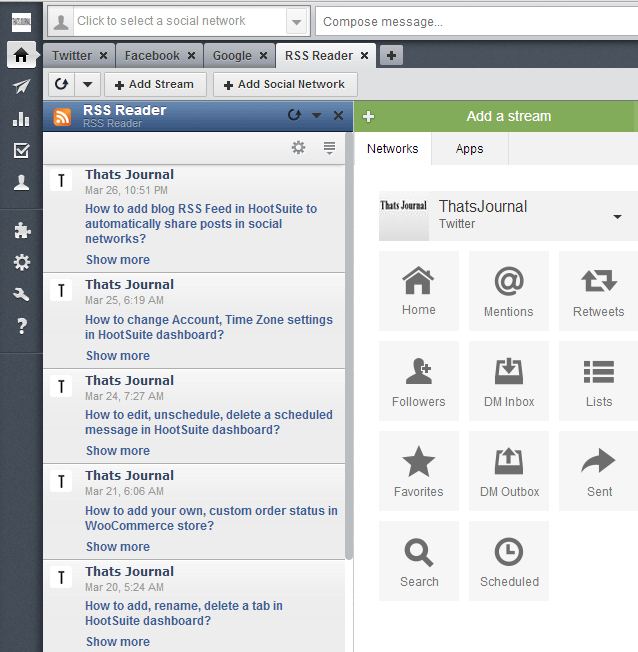An app in HootSuite can be used for adding different types of streams and for increasing functionality in HootSuite dashboard. There are about 90 free and paid apps in HootSuite. You have the option to add apps for YouTube, Instagram, Pinterest, Gmail, etc. in your HootSuite dashboard. After you have added an app in your dashboard, you can access it in a stream in an existing or in a new tab. In this post, I will describe an example to add a RSS Reader app in HootSuite dashboard.
To add an app in HootSuite dashboard, follow the below given steps:
1) Click on “App Directory” in the left menu.
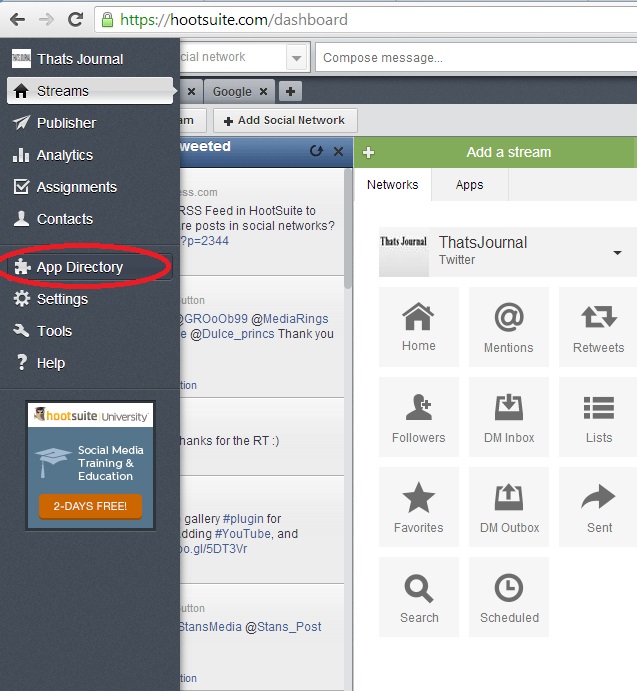
2) In the App Directory, dialog box, you will find many free and paid apps. To add an app, click on “Install App”. For Example, here I am installing the RSS Reader app.
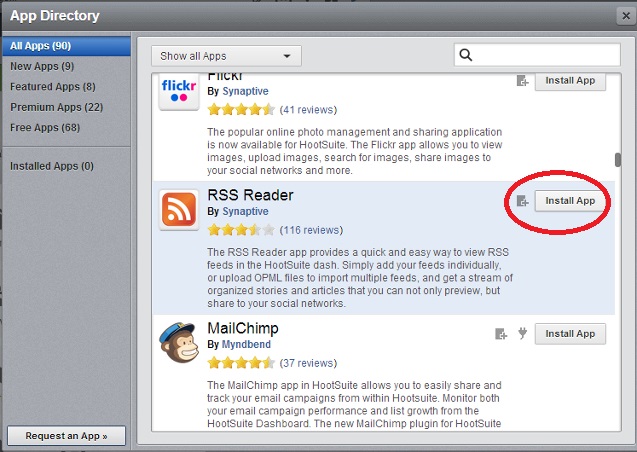
3) After the app is installed you will get a message:
The app “RSS Reader” was successfully installed. You can now add the following streams to your dashboard:
Here, I have the following options:
i) Add streams to a new tab (RSS Reader): For adding the stream to a new tab
ii) Add streams to an existing tab: For adding the stream to an existing tab.
Click on “Finish”.
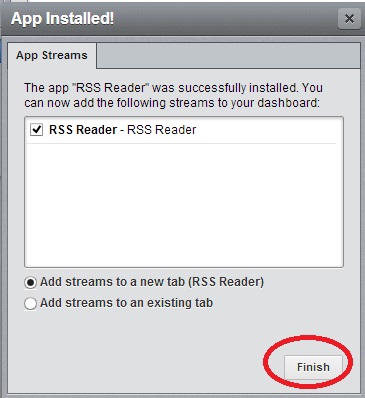
4) I selected the option Add streams to a new tab (RSS Reader). Now, the new app is installed to a new tab. To add a RSS feed on this app, click on Settings button in the app stream menu bar.
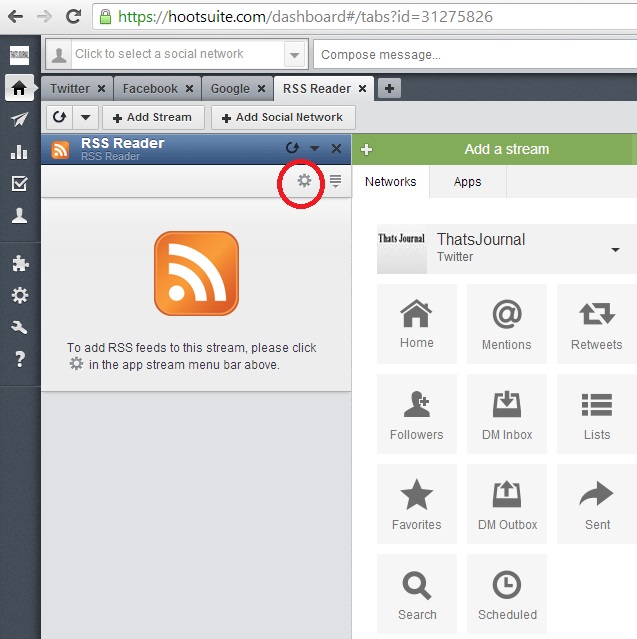
5) In “Add RSS feed”, a RSS feed can be added. After you have added the RSS feed, click on “Add Feed”. When you have added the RSS feed, click on “Save settings”.

6) Now, RSS feed will be displayed in the RSS reader app in the stream: