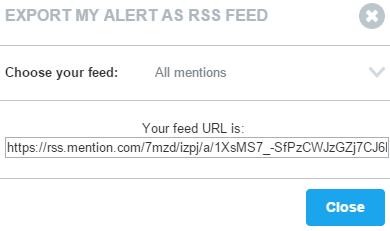In this post, I will describe a social media monitoring tool, Mention which you can use for creating real-time social media alerts for brand name and hashtags. By using Mention you can also monitor and track mentions for keywords, name of a person, Twitter handle, website, product, company, organization, and institution in real-time. You can monitor mentions on Facebook, Twitter, News sites, Blogs, Video sites, Forums, Image sites and other websites.
Here, I have created a beginner’s step by step guide and a tutorial to create social media alerts using Mention. You can create email notifications and desktop notifications. Also, you can create RSS feed URL for your alerts.
1) Monitor name of a person: By using this alert you can monitor the name of a person. Click on Create new alert button on the left side. Then, click on Create for “Person’s Name”. You can enter the name of the alert, name of the person whom you want to monitor, enter job title, company, location, monitor Twitter handle and the website of the person. Click on Next step.
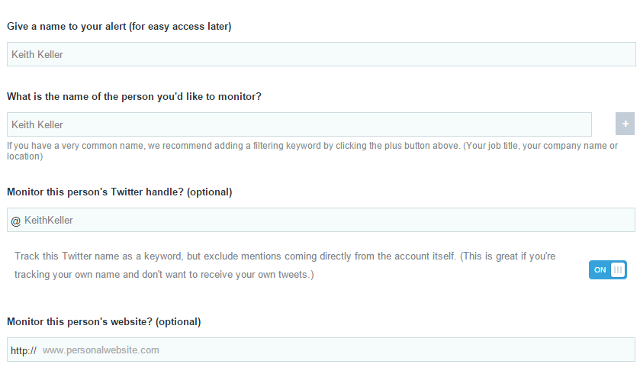
Then, you can select the sources to monitor. You can monitor mentions on Facebook, Twitter, News sites, Blogs, Video sites, Forums, Image sites and other sites. You can also filter the mentions by country and language. Click on Create my alert.
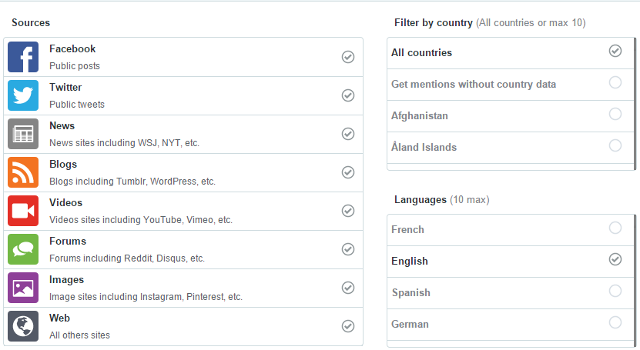
You can share this alert with your team members or to a viewer by email. You have the following options to set up the email notifications: Daily or Weekly. You have the following options to set up the desktop notifications: Instantly, 5 minutes or hourly. Click on Save.
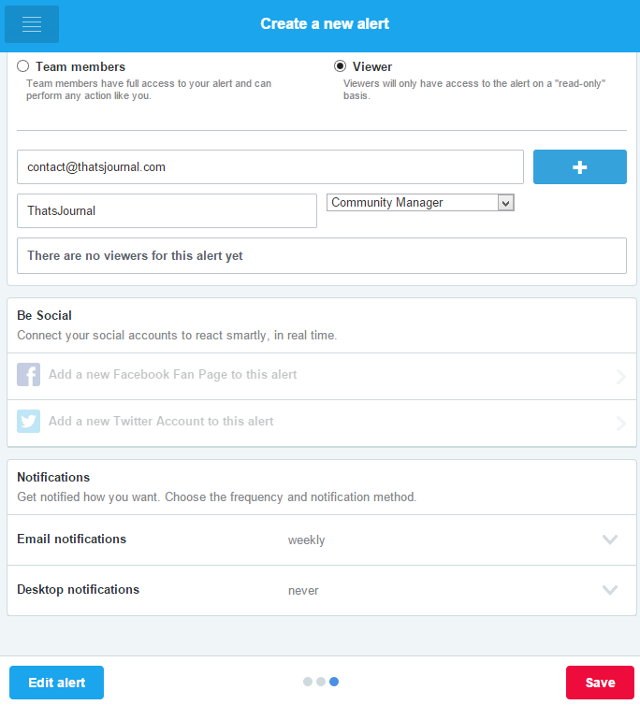
You have successfully created an alert. To view mentions, click on the alert. Click on Unread to view new mentions. You can search mentions, mark mentions as favorite, add to archive, mark them as irrelevant or delete a mention.
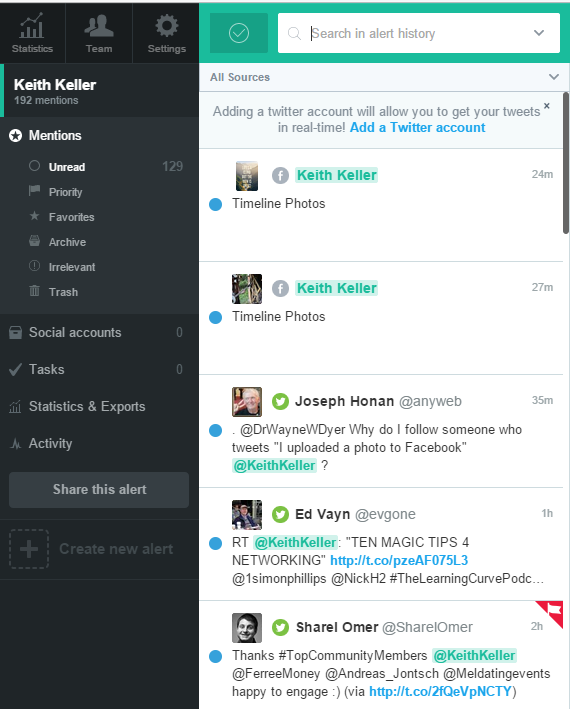
To view statistics for the mentions, click on Statistics & Exports. Here you can view alerts for the following period: Last week, Last 30 days or a custom date range. You can also apply the following filters: Source filter: Facebook, Twitter, News sites, Blogs, Video sites, Forums, Image sites and other sites, Type filter: Favorite, Priority and Sentiment filter: Neutral, Positive or Negative. You can export statistics in PDF format and export mentions in PDF, Excel, CSV or TSV format.

2) Monitor your brand name or product: By using this alert you can monitor your brand name or product name. Click on Create new alert button on the left side. Then, click on Create for “Brand or Product”. Then, you can enter your brand or product details.

Then, enter the sources to monitor and set up email notifications and desktop notifications.
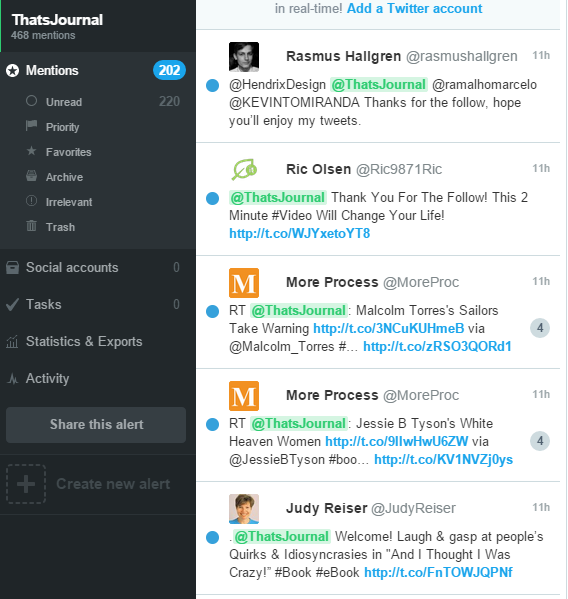
3) Monitor your company or organization: By using this alert you can monitor your company or organization. Click on Create new alert button on the left side. Then, click on Create for “Company or Institution”. Create your alert as I have described in above steps.
4) Monitor keywords and hashtags: By using this alert you can monitor keywords and hashtags. Click on Create new alert button on the left side. Then, click on Create for “Custom”. Under “At least ONE of these words” you can enter the keywords or hashtags which you want to monitor. You can add multiple keywords. Under “And ALL of these words (in the same mention)” add the keyword which you want to monitor along with the above keyword. Under “And NONE of these words” you enter the keywords which you want to exclude.
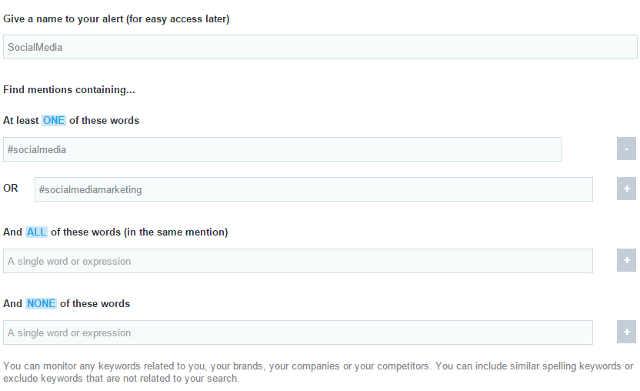
Then, enter the sources to monitor and set up email notifications and desktop notifications.

5) Change settings for your alerts: To change the settings for your alerts, click on Settings button on the right side.
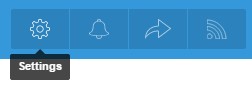
6) Change notification settings: To change the notification settings for your alerts, click on Notifications button on the right side.
7) Create RSS feed URL for your alerts: You can create a RSS feed URL for your alerts. Click on RSS button on the right side.