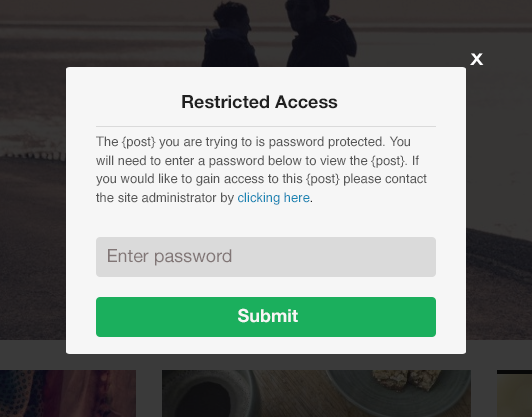
In this post, I will describe a WordPress plugin which you can use to password protect posts and pages in WordPress blog. This WordPress plugin makes posts and pages private and users can access private posts and pages only when they have a password. Plugin adds a jQuery modal window for entering password and is highly secure. Users have the option to request password from blog admin. You can also redirect users to another page after they have entered the password and edit default text and button text for the modal window. This is one of the easiest methods for password protecting posts and pages in your WordPress blog.
Here are the features of this WordPress plugin:
1) Request password option: Users have the option to request the password from the site administrator. They can send an email requesting password for the private post or the page. From the plugin settings page you can add the notification email address to which users can request the password.
2) jQuery modal window: This WordPress plugin uses a jQuery modal window for protecting restricted posts and pages. Thus, it adds an extra layer of security to your private posts and pages.
3) Redirect to another page: From the plugin settings page you have the option to redirect users to another page, after they have entered the password.
4) Edit default text and button text: From the plugin settings page you can edit the default text used by the plugin in the modal window and the button text as per your requirements.