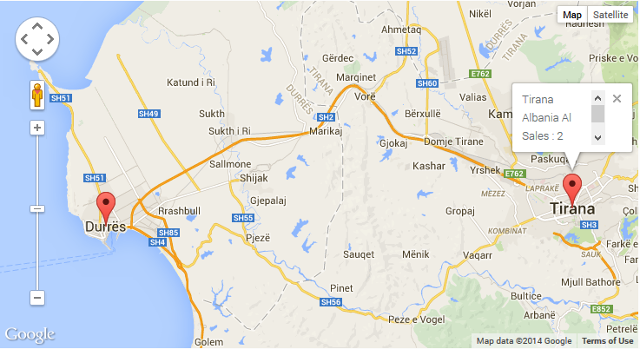
In this post I will discuss about a WordPress plugin which can be used to display customer and sales locations in Google map in your WooCommerce store. Sales locations are displayed by using markers in the Google map. You can display sales by city or by state details in Google maps, enable or disable pop up window for markers, show or hide city or state name and sales count, set up Google map width and map height, enable or disable navigator and map zoom bar, enable or disable zoom in or zoom out for mouse scroll and add custom Pin URL in Google maps.
Here are the features of this WordPress plugin:
1) Display sales by city or by state details in maps: You have the option to display sales by city or by state in Google maps.
2) Enable pop up window for markers: You have the option to enable or disable the pop up window when a marker is clicked in the Google map. You can also display or hide city or state name and sales count in the pop up window.
3) Set up map width and map height: From the plugin settings page you have the option to set up the width and the height of the Google map.
4) Enable or disable navigator and map zoom bar: From the plugin settings page you have the option to enable or disable navigator and map zoom bar in the Google map.
5) Enable or disable zoom in or zoom out for mouse scroll: From the plugin settings page you have the option to enable or disable zoom in or zoom out for mouse scroll in the Google map.
6) Add custom Pin URL: You have the option to add a custom pin in the Google map and to add a pin URL.