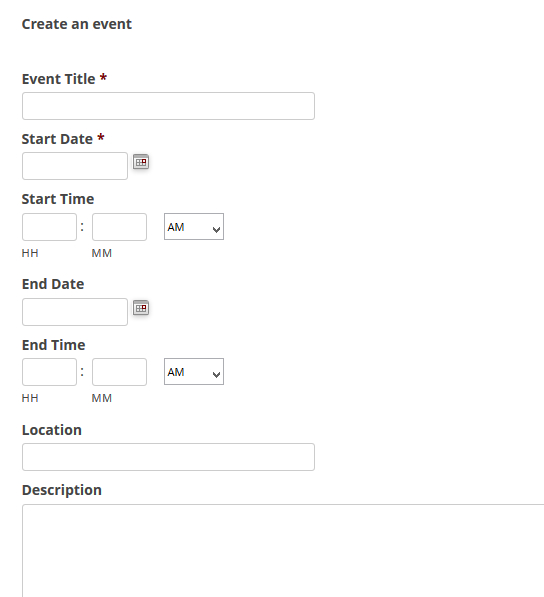
In this post I will discuss a very useful plugin which can be used by the users of your site to create events to your Google calendar by using Gravity forms. By using this WordPress plugin you can integrate Gravity forms with Google calendar. Users of your site can create an event from a form created by using Gravity forms. This event will be then created in your Google calendar. All you need to do is install the plugin, enter the Google Authorization code, and edit settings as per your requirements.
Here are the features of this plugin:
1) Moderate events: You can approve, decline or edit an event created by the user of you site. You have total control on the created events. You can also let your users to post events directly to the calendar without moderation. This setting can be turned on or off as per your needs.
2) For multiple calendars: If you have multiple calendars in your Google account, then you can create one form each for a particular calendar.
3) Event settings: You can add a setting that two events should not be created for same dates. This setting makes sure that two events are not coinciding on the same dates. Users can add event title, start date, end date, start time, end time, location and description of the events by using the form.