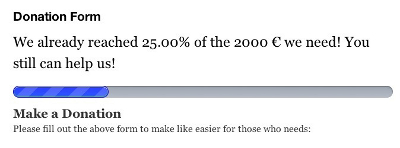
If you are running a non-profit blog then you might want to add a Donate button in your blog. The only problem with the default PayPal button is that there’s not enough options. For instance you can’t show your visitors on how much funds you have received and what’s your target. To manage and control all these options this WordPress plugin is just awesome. By using this plugin you can add donate button and manage donations in your blog. It shows the donate widget in a form of a progress bar for the donation target you wish to achieve. This encourages your visitors to make a donation and complete your target.
Here are the features of this plugin:
1) Donation settings: From the plugin settings page, you can select donation target and display donations completed amount in percentage. Completed donations are displayed by using a progress bar. You can select progress bar color, enable or disable progress bar stripes, and enable or disable progress bar stripes animation.
2) Donate button in widgets: You can put donate buttons as widgets in sidebar of your blog.
3) Shortcodes support: You can also place donate buttons anywhere in your blog by using shortcodes. Also, there are shortcodes for displaying donations list, donation target amount, and collected funds.
4) Recurring donations: The plugin also supports recurring donations. Users can donate weekly, monthly or yearly.
5) Add projects for donation: From the plugin settings page, you can create projects for donations. These projects will be visible in the donation forms.
6) Email notifications: Users will receive an email if they subscribe to donate. After a user has donated, they will receive an automatic thank you email which you can customize it as per your needs. If a donation is hung for any reason, may be server issue or something then an automatic email is sent to the user to remind that the donation wasn’t processes and they can try again. These notification emails can be edited as per your requirements. Also, you can use tags and placeholders for personalizing email messages in the notification emails.
7) Add donors from backend: Plugin uses custom post types for creating donor pages. You can add title, description, donor name, amount of donation, custom message, select projects for which the donations have been made, and add donor picture from the backend. You have the option to hide donor name and display that the donation has been made by an anonymous user. Also, you have the option to hide donation amount.
8) Donation forms: Users can use the donation forms for making donations. They can select a predefined amount or add a custom amount, and enter First Name, Last Name, Phone number, Address, Email address, City, Zip code and optional message. They can select a project and select type of recurring payments, i.e. weekly, monthly or yearly. Check option to make the donation anonymous or to hide donation amount and then they can submit the donation form. After that they will be redirected to PayPal page for payments. You can edit the donation form settings from the backend.
9) PayPal integration: PayPal is fully integrated. All you need to do is to add your PayPal email address for receiving payments from your donors. You have options to select PayPal language, currency for donation, currency code, and select currency symbol position.
10) Download donation list: From the plugin settings page, you have the option to download donation list in a CSV format.