There are various buttons in post and page visual, text content editor in a WordPress blog. These buttons can be used for adding media, creating bold text, italics text, strike through, unordered list, ordered list, block quote, alignment of content to left, right or center, insert link, edit link, unlink, insert more tag, distraction free writing mode, and to show and hide kitchen sink etc.
However, sometimes you need more buttons for extra functionalities. Say, there’s an HTML code you need to add frequently in posts or in pages in your blog. Now, there’s only a couple of workarounds. You have to save this HTML code in a notepad or in another editor and when you want to insert it in the WordPress editor, you can copy and paste it. Another workaround would be to copy the code from the old posts or pages in your blog and then paste it in to a new post or page. However, the simplest solution would be to use this WordPress plugin. By using this WordPress plugin, you can create a custom buttons for the visual editor and save the HTML code in it. Simply, enter the “Button name”, enter the “Button value” (which is the HTML code you use frequently in posts or pages), and choose an icon for the button.
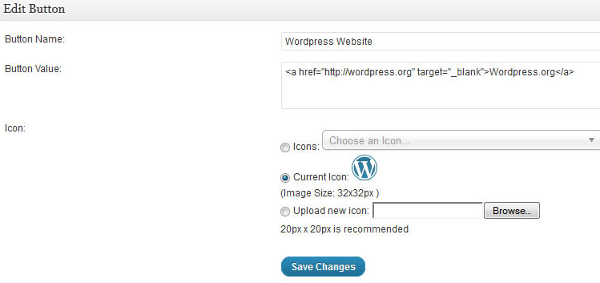
Now, the next time you want to add the HTML code, in a post or in a page, all you need to do is to click on the button in the visual content editor.
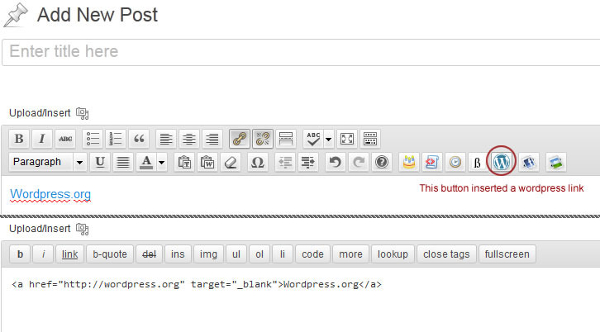
Here are the other features of this plugin:
1) Create buttons for texts and shortcodes: Not only for HTML codes, you can enter texts, shortcodes and other special symbols in the “Button value” field.
2) Custom icons: You can pick a pre-designed icon for your button or you can upload your own custom icon for the buttons.
3) Buttons in visual editor or in text editor or in both: You have the option to include the button in the visual editor or in the text editor or in both.
4) Translation support: You can use this plugin in any language as per your requirements.