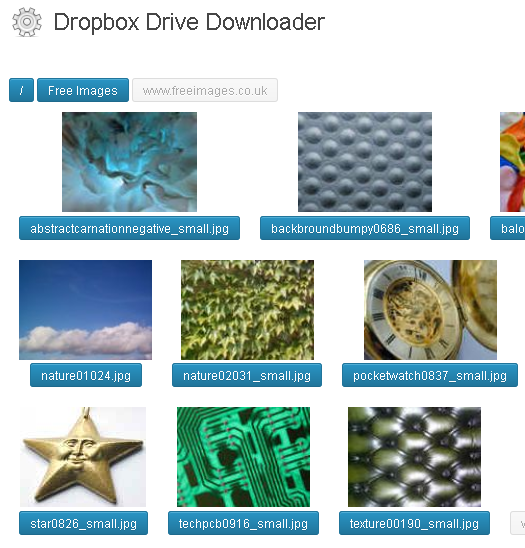
In this post I will describe a WordPress plugin by using which you can export or download files from Dropbox to your WordPress blog. After you have exported your files from Dropbox to your WordPress blog, you can easily browse through your Dropbox files from WordPress add them in your posts and pages from the post or the page editor.
From the plugin settings page you can select storage location for files, add folder path and enable thumbnail cache for the files. This WordPress plugin integrates Dropbox with your WordPress blog and you can add any type of file from Dropbox to your WordPress blog directly from the WordPress admin section. Image files can be previewed directly from your WordPress blog.
Here are the features of this WordPress plugin:
1) Dropbox to WordPress integration: You can download and view your Dropbox files in your WordPress blog. To enable the plugin all you need to do is to enter your Dropbox client ID and password.
2) Plugin settings: From the plugin settings page you can select the storage location for the files in your WordPress blog. Also, you have the option to add the folder path.
3) Enable thumbnail cache: From the plugin settings page you can enable thumbnail cache to display files from Dropbox faster in your WordPress blog.
4) Any type of files: You can export any type of file from Dropbox to your WordPress blog. You also have the option to preview the image files from Dropbox.