There are many online shopping sites where you can search products by using brand names. In this post, I will discuss about a WordPress plugin which can be used by your customers to search products by brand name in WooCommerce store. From the plugin settings page you can add the brand names along with brand logo, add a brand filter widget in product pages for customers to browse a brand alphabetically, add a brand index page for customers to browse products based on brand names and change default text and colors for the widgets.
Here are the features of this WordPress plugin:
1) Add brand names: From the plugin settings page you can add brand names for products. You can add brand name and upload a logo image which will be displayed in the search results page. For Example, here, in the search results page, brand name and brand logo is displayed.
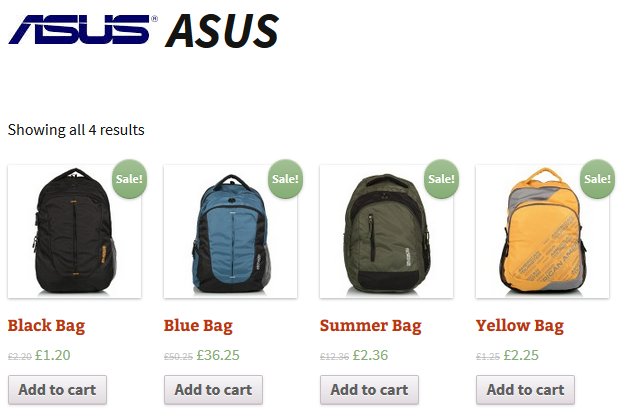
2) Brand filter widget: You can add a brand filter widget in your WooCommerce store by using which users can search products based on a brand name. Brands are arranged alphabetically in this widget. This widget is powered by jQuery which means users don’t have to reload the page while browsing the brands. For Example, here I am browsing the brands which starts with letter A.
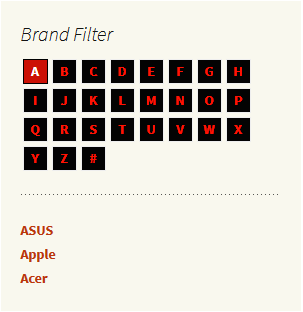
3) Brand index page: This plugin also creates a brand index page which displays all the brands added by you. Brands are displayed alphabetically in a list format.
4) Change text and colors: From the plugin settings page you have the option to change the default text used by the plugin. Also, you can change the text color, text hover color, box color and box hover color for the brand filter widget.