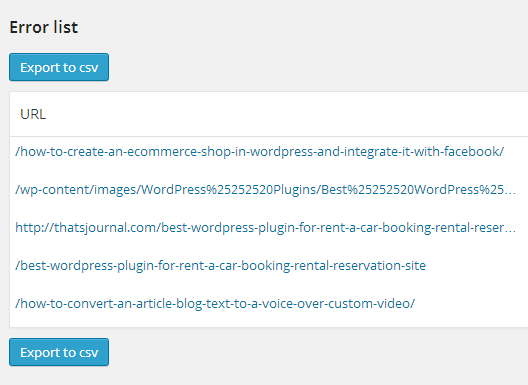There can be many reasons for a 404 Page Not Found error in a WordPress blog, may be the .htaccess file is corrupted, database tables are corrupted, permalink structure is not working or if there are some issues with your cache plugin. Sometimes, due to misconfiguration of cache plugin, your users will see a 404 error for a particular page. However, if you see the page from your end it will load perfectly. These 404 errors will not be visible to you as you might not be seeing the cached version of the page. For Example, in the WP Super cache WordPress plugin settings:
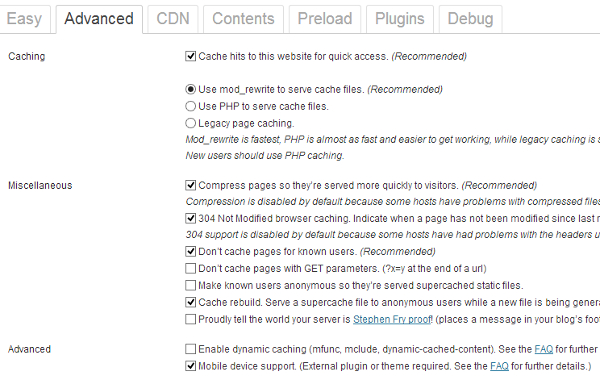
In the above image you can see I have checked the option: Don’t cache pages for known users. The reason is enabling cache in a development environment is actually not a good idea. Say, I am editing a widget so I have to see what’s the result in real-time (without cache). That means, whatever I am seeing in the page is a non cached version.
Few days back, in “Content Drilldown” section of Google Analytics for a particular category, I saw this:
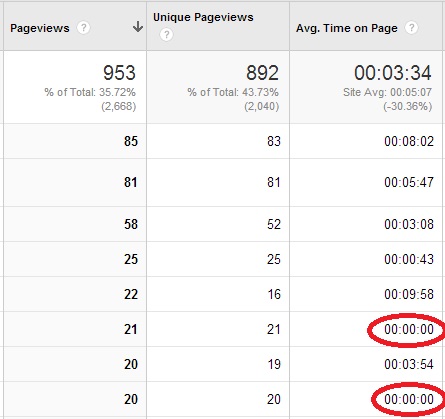
For some posts, the Average time on page was 0 seconds. I wondered how could it be possible that more than 20 people visited this page and they all clicked on the back button. So, I checked the pages and the pages were loading fine. But, I was already logged in the WordPress admin section. Then, I checked it from another browser and guess what, I saw the 404 error page for these posts. I knew that there was something wrong with the cache as for admin section cache was turned off.
After that, from the admin section: Settings –> WP Super cache –> Advanced tab, I saw that the error message that “Rewrite rules must be updated”. So, I clicked on the “Update Mod_Rewrite Rules”. and everything was resolved. The pages were not throwing any 404 errors anymore.
Now, I had to find a solution for this problem as everyday I can’t check Google Analytics for Average time spent. While browsing through the WordPress plugins, I found a very useful plugin 404 error monitor. It is a simple yet effective plugin by using which I could keep an eye on 404 errors. Installation is simple, all you need to do is to install the plugin as you usually do and that’s it. From the dashboard, under 404 Error Monitor, click on Settings:
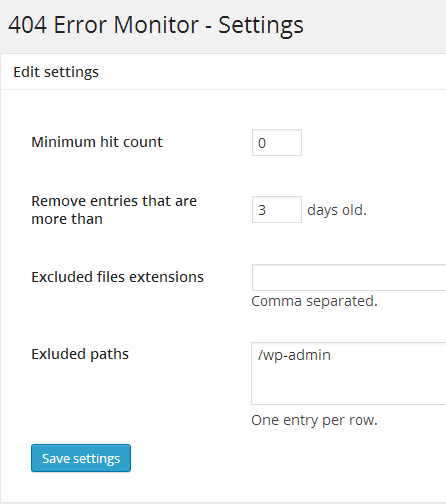
Here, Minimum hit count is the number of hits before the error message is displayed. I have put it to 0 so if a 404 error message is thrown once also, it would be displayed in the Error monitor. For option “Remove entries that are more than” I have selected 3 days, as the errors keep clogging the Error list screen. However, you can set it up to any value as per your requirements.
Now, to track the 404 errors all I have to do is to click on 404 Error Monitor menu from the Dashboard: