This article is a tutorial for changing advanced zone settings (origin IP resolution settings, cache settings, edge settings, custom domain settings) for a zone in MaxCDN. To change advanced zone settings, login to you MaxCDN account. In your Dashboard, click on “Manage” under “Content Zones” for the zone for which you want to change the settings. Then, click on “Settings”.
1) Origin IP Resolution: Check this option, and then enter the IP address if the IP address of the origin host is changed. This IP is the location of your static files which would be served to the CDN.
2) Cache Settings:
a) The default caching time is 1 day (24 hours) for all file types. It will respect the ‘Cache Control’ header from your Origin Server if the ‘Cache Control’ header is present.
b) “Override Cache-Control Header” ignores the origin Cache-Control Header and sets every request to have a Max-Age of: No Override, 1 day, 7 days, 1 Month and 12 Months.
For best results, set “Set Default Cache Time” to 1 day and “Override Cache-Control Header” to 7 days.
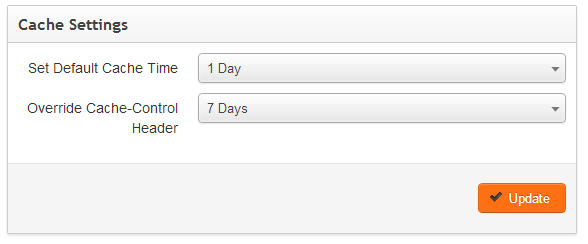
3) Edge Settings:
a) GZip Compression: GZip Compression is used for compressing static files so that it can load faster. This setting will compress text/plain, text/html, text/javascript, text/css, text/xml, application/javascript, application/x-javascript, application/xml, text/x-component, application/json, application/xhtml+xml, application/rss+xml, application/atom+xml, app/vnd.ms-fontobject, image/svg+xml, application/x-font-ttf and font/opentype type files.
For best results, check this option.
b) Query String: This option is used in the following scenario: if you have a large number of cache misses, it usually means that the files that you are sending to MaxCDN are coming through as unique and dynamic, usually from a cookie variable string attached to the file. To allow MaxCDN’s caching system to ignore these requests, you need to turn off the ‘Query String’ option.
For best results, check this option.
c) Content Disposition: Using Content Disposition will set the Content-Disposition header for every file in this zone. This will force all files to behave as if the end-user chose the save as dialog.
d) Strip All Cookies: This option is extremely useful as it tells the CDN to ignore all cookies (i.e: session cookies set by CloudFlare or any other CDN).
e) Pseudo Streaming: This option needs to be enabled if you want to serve some media files (FLV and Mp4 ONLY with h.264 encoding) via your Pull Zone. This should never be used for files over 100MB. Seeking might not work. The first request to a non-cached big-size media file will be very slow as it is being cached. You should always consult MaxCDN support before using this option.
f) Use Stale: Serve expired content while retrieving updated content or when the content is no longer reachable on the origin. In other words, cached files on the CDN will never expire or get purged. Use with extreme caution.
g) Ignore Cache Control: Ignore any TTL/Expiry header set on the origin and use the settings in the “Cache Settings“ tab. Note that this option needs to be enabled and used in conjunction with the settings in the “Cache Settings” tab.
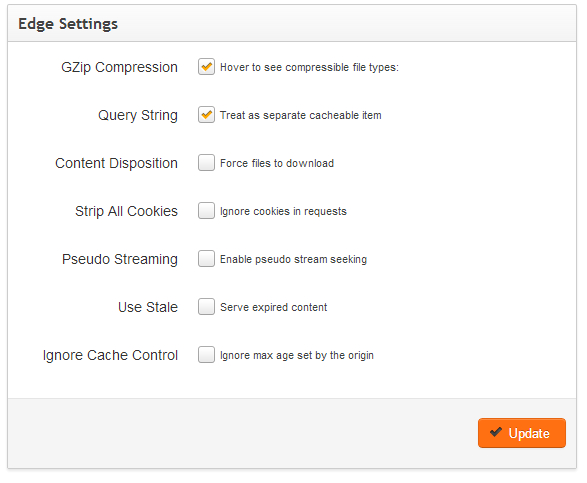
4) Custom Domain Settings:
a) Custom Domains: A Custom Domain is a sub domain of your primary domain that masks a Zone’s CDN URL. After adding your custom domain, you need to CNAME it to your Temporary URL.
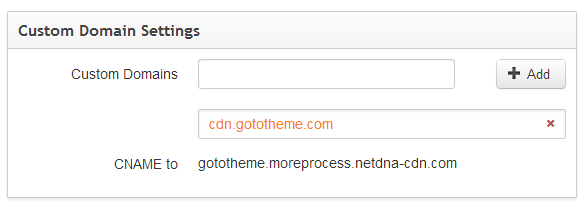
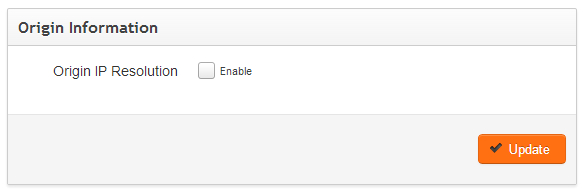
Is this applicable for trial version..? I have a single JS file only, can i host that in the CDN with custom domain name..?
Yes, you may contact MaxCDN support for more information.